by Bruno Souza, Elder Moraes, and André Carvalho
Updated Sept. 8, 2017
Learn a simple process for using Docker containers to provide all the services a Java EE application requires.
Can you easily replicate all the services your Java EE application needs to run? Every Java EE application needs many services: databases, message queues, NoSQL services, authentication, user management, and much more. We run some of those services inside the application server during development and small deployments. But once we grow and scale our infrastructure, we need to separate each service in its own environment. That's when things get complex.
Software containers can help us manage and tame this complexity. Containers make it easy to create sophisticated architectures composed of many "moving parts." Containers also help automate this process, and ease the creation of complete development-test-deploy pipelines. Best of all, containers allow for the reuse of our infrastructure components. We can build infrastructures with containers from third parties, just adding them to our deployments. Or we can build infrastructures from the containers we create ourselves.
We saw in the first article in this series how to encapsulate a Java EE application inside a container. Java EE gives us portability among Java EE vendors. Containers expand this portability to many infrastructure and cloud providers.
Let's see now how containers can help us define our architecture in a modular, reusable way!
Enterprise Solutions Are Composed of Many Services
When we construct applications out of several services, we have important advantages. It is much easier to scale independent layers than it is to scale a single monolithic application. This is also true for our pipeline when we are creating development, testing, and deployment environments. Any discussion about "microservices" centers around those benefits. Separating large applications into modular services is technically sound and also fashionable!
Not every application is composed of microservices, but the Java EE architecture does define and use multiple services. Lots of Java EE functionality is deployed on external services, which makes our applications much more useful and easier to create. And those services, although not microservices, are deployed (and scaled and developed) independently. This is part of what allows the Java EE architecture to scale to large environments.
Figure 1 shows a Java EE application with multiple services, such as a web server, an application server, a message queue (MQ) server, and a database server.
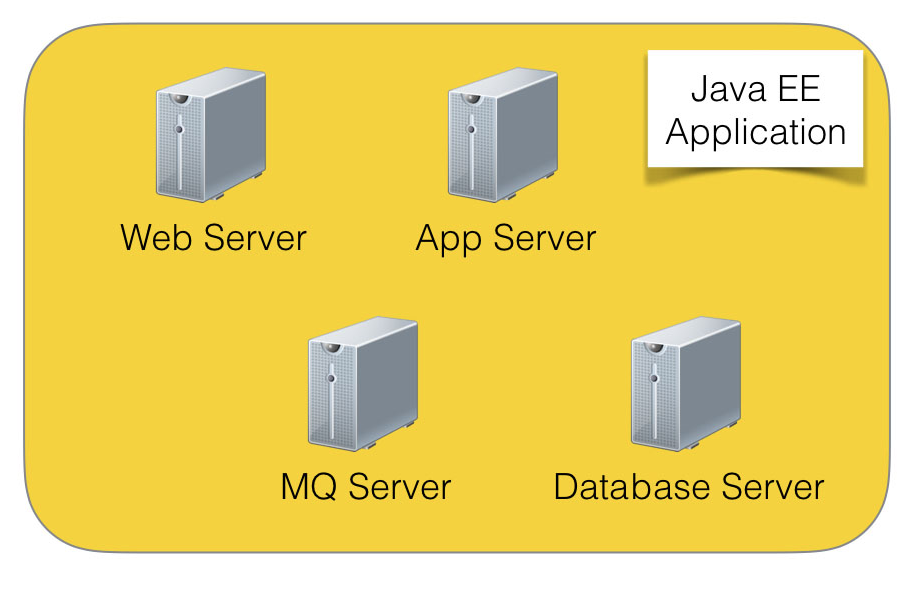
Figure 1. Multiple services that support a Java EE application
Almost every Java EE application uses many of the services shown in Figure 1 as well as SQL databases, message queues, NoSQL servers, user management servers, storage services, and many more. These services are independently installed and managed, and applications depend upon them.
This usually means that we have to install, configure, and manage each one of those services. Many times, they will need to run on their own machines. If we want to scale or guarantee high availability (HA), we need multiple instances of each one, which adds even more configuration and installation hurdles to the whole process. It gets to the point that it is hard to re-create all those services in our development and testing environments. So we don't. This leads to different environments in our pipeline. Different environments increase the risk of failure and make debugging much harder—even if we are able to automate those disparate environments.
Encapsulating Services for Independence and Scalability
Containers are a great way to install and manage separate services. In the first article in this series, we saw how to encapsulate an application. We can also encapsulate any of those external services. Services inside a container are easy to install, manage, and scale. By running several containers on a single machine, we can develop and test our architecture. Once tested, we can separate the containers onto multiple machines and even replicate containers. With the same building blocks, we can create large, scalable, and highly available production environments. Figure 2 shows a diagram of a Java EE architecture built using containers.
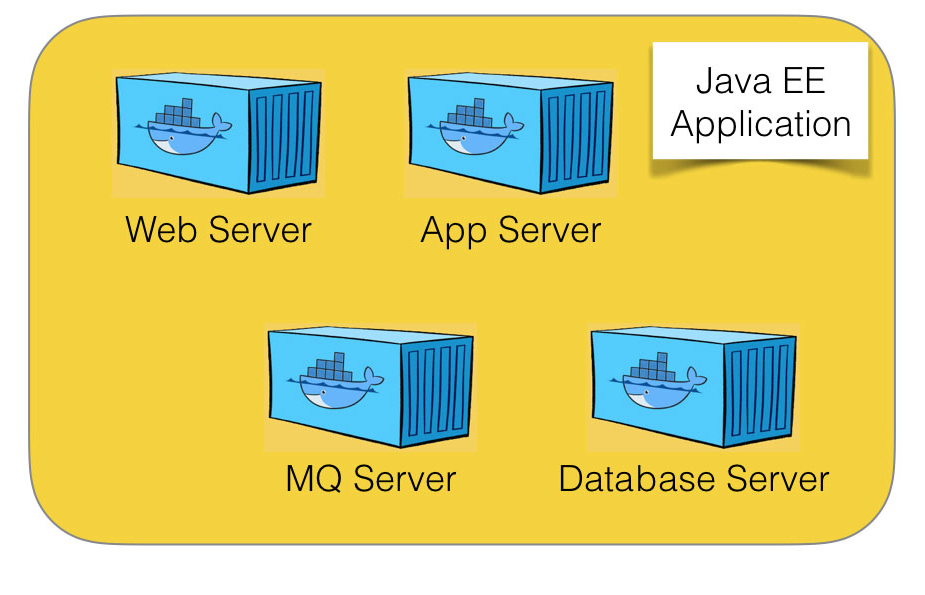
Figure 2. Diagram of a Java EE architecture built using containers
Modular and Reusable Services
Creating scalable and highly available architectures is already wonderful, and it is even better if we can reuse services that are already scalable.
By accessing container repositories, we can compose architectures out of existing components, and we can reuse containers in multiple projects and environments.
If we are using services that exist in the open source community or are provided by vendors, composing an architecture is even easier. There is a large pool of ready-to-use services prepackaged as containers, so we can compose our infrastructure.
Many repositories of containers are available. Docker Hub is the leading repository, and it provide many (many!) images. But Google, Amazon, and others also provide public repositories. You can even host your own repository. You can search for an official (or not!) image of services, vendors, and products. The source code for most images is also available on GitHub.
Improving Our Original Application
Let's see how we can improve the application we created in the first article in this series. Building on top of our simple Java EE application that has an NGINX load balancer, we'll add several services.
A typical enterprise application will need a database to store information. To talk with other systems in our enterprise, we can use a messaging server. We can integrate our application with legacy applications or even Internet of Things (IoT) devices. And, our application will be awesome, so it needs some big data capabilities. For this, let's add a NoSQL database to the mix. Figure 3 shows a diagram of the final application.
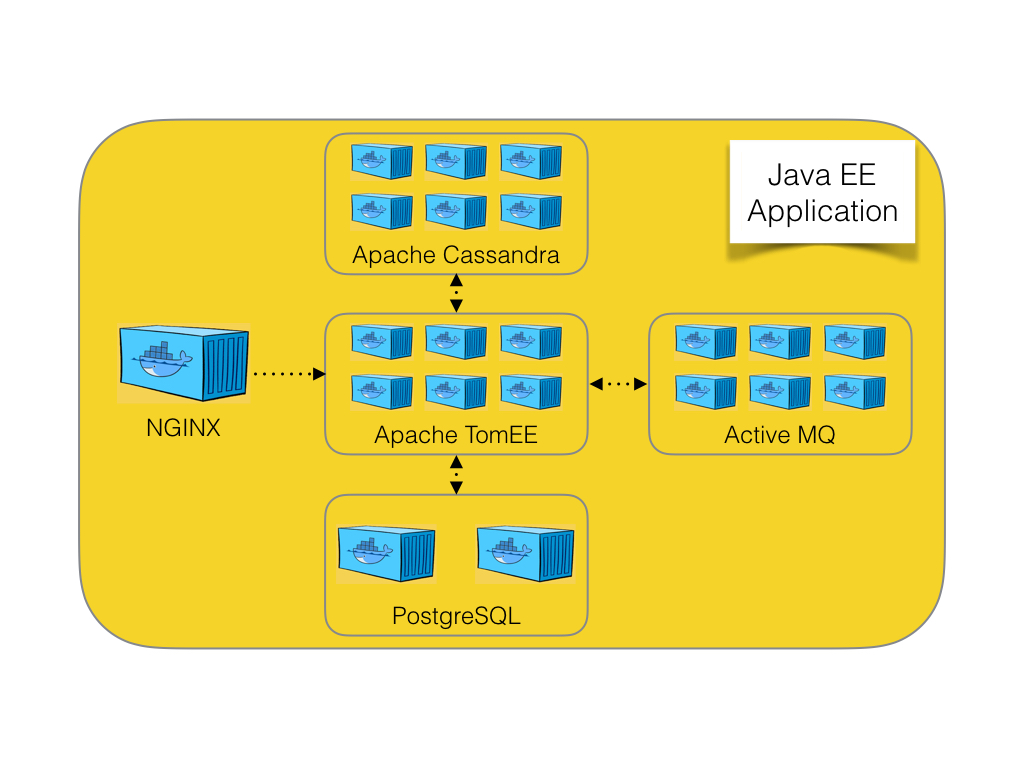
Figure 3. Diagram of our enhanced application
If you want to follow along, all the commands and files that are mentioned here are at this GitHub repository: https://github.com/eldermoraes/javaoneus2016.
First, the Database
The most obvious thing for any Java EE application is the database. In this article, we are going to use PostgreSQL, an open source, powerful database. It can run in a cluster, so if we need to scale, we can run containers on multiple machines.
A quick search at Docker Hub shows an official PostgreSQL image. We can use the container as is, or we can create a new image based on an existing one and add our own configurations. Let's do the latter to see how we can customize PostgreSQL for our specific application.
We begin by building our PostgreSQL image. If you downloaded the project, change to the postgres directory and run the following command:
docker build -t postgres-javaone .
Don't forget the period at the end. This command will build a new image based on the PostgreSQL Dockerfile, which was provided in the downloaded project:
# Using PostgreSQL official Docker image as a basis FROM postgres:9.6 # Copy your local file init-user-db.sh to the image, # as it will be executed when you run a new container COPY docker-entrypoint-initdb.d/init-user-db.sh /docker-entrypoint-initdb.d/init-user-db.sh RUN chmod a+x /docker-entrypoint-initdb.d/init-user-db.sh # Define default language for the database running # from this image RUN localedef -i en_US -c -f UTF-8 -A /usr/share/locale/locale.alias en_US.UTF-8 ENV LANG en_US.utf8
We just built our own PostgreSQL image! We can use it in this or other projects. Let's start it and get it up and running:
docker run --name postgresdb -p 5432:5432 postgres-javaone
We are giving it a name, so we can access it from our application container. We are also exporting the port, so we can connect to it externally.
Now, Let's Handle Messaging
With the database taken care of, the next service our application needs is a message queue server. Many Java EE applications use Java Message Service (JMS) to route messages between components. It works inside the application or to reach out to the external world to legacy systems, external services, and Internet of Things devices. A good message server can connect our application to virtually anything. It can also deal with synchronous and asynchronous communication. Messaging is a powerful way of connecting systems in a decoupled way.
Most Java EE application servers offer an internal JMS service. This can work. But the message server is an independent service, and you might need to scale it independently. An external server can also provide more options for connectivity. In our example, we will use Apache ActiveMQ. It supports many protocols and has an active community. More important: it is open source, so you can use in projects of any size.
In this case, we will just run an existing image as is. A search on Docker Hub locates several images. Although there is no official ActiveMQ image, there are several done by the community. We selected one that looks well implemented. Now, we can just name the image in the docker run command, as shown in the following command. The docker daemon will download the image, create a container, and run it.
docker run --name activemq webcenter/activemq:5.13.2
How About Some Big Data?
Our infrastructure is looking good! Today, every application needs some way to handle unstructured data or just large amounts of data. So, let's add a NoSQL server to our environment. That way, we are ready to handle some big data. Our little example app will shine!
Again, searching on Docker Hub, we see an official image for Cassandra. We don't need any special configuration, so, let's just use this as is.
Again, we don't need to build an image. We can just run it. As before, Docker will download the referenced image from the registry and run it:
docker run --name cassandradb cassandra:3.7
Isn't this fun? In just a few commands, we have a complete infrastructure ready for our application! Now we can go back to the image that we created (see previous article). That image is an appliance, which means we include in it the last version of our application, already deployed and ready to run. Let's make a few changes to that image, so we can use the new services we just deployed.
To build the application container, we change to the following directory:
javaoneus2016/tree/master/tomee-db
And then we build the image:
docker build -t tomee-db --build-arg WAR_FILE=javaonedb.war .
Here is the Dockerfile we are using in the above command:
# Using TomEE official Docker image as a basis FROM tomee:8-jre-1.7.2-webprofile # Configure our server with HA settings ADD server.xml /usr/local/tomee/conf/server.xml # Add some users to TomEE, so we can log in # to the admin panel later to see the results ADD tomcat-users.xml /usr/local/tomee/conf/tomcat-users.xml # Add DataSource configuration ADD tomee.xml /usr/local/tomee/conf/tomee.xml # Add Postgres JDBC JAR file ADD postgresql-9.4-1206.jdbc42.jar /usr/local/tomee/lib/postgresql-9.4-1206.jdbc42.jar # Now we add our application. # This is the last step, so we can use Docker caching capabilities # every time we re-create the container with a new version of the application ARG WAR_FILE=warfile.war ADD ${WAR_FILE} /usr/local/tomee/webapps/${WAR_FILE}
So, now we have a new image with the latest version of the application. This version adds code to use all the services we installed.
Note that this is a simple, standard Java EE application. There is nothing special in the application itself. We are just using basic Java EE constructs.
In our JSP page we refer to a servlet that injects an Enterprise JavaBeans (EJB) bean to access the database. Shown below is the relevant code for the JSP page, the servlet, and the bean.
Here's the index.jsp file:
<h1>The Host is</h1> <h1><font color="red"><%=InetAddress.getLocalHost().getHostAddress()%></font></h1> <form action="DataServlet"> <input type="submit" value="Create Data and Show It!!!"> </form> <%if (dataList != null && !dataList.isEmpty()) {%> <%for(Data data: dataList) {%> <p><%= data.print() %></p> <%}%> <%} %>
Here's the DataServlet file:
//Inject the EJB @EJB DataBean data; ... protected void doGet(HttpServletRequest request, HttpServletResponse response) throws ServletException, IOException { data.create(); request.setAttribute("dataList", data.getData()); RequestDispatcher dispatcher = request.getRequestDispatcher("index.jsp"); dispatcher.forward(request, response); }
And here's the DataBean file:
public List<Data> getData(){ return em.createNamedQuery(Data.FIND_ALL).getResultList(); } public void create(){ Data data = new Data(); data.setNameData(new Date().toString()); em.persist(data); }
As you can see, containers allow us to deploy virtually any Java EE application in this way. This is a simple example, and it is possible to do a more-sophisticated separation of an application into containers. We could even go all the way and create a complete modular microservices architecture. To get to microservices, creating containers for the major services is an easy first step. It requires hardly any changes in your application and provides immediate benefits.
Run, Java EE, Run!
There are already several containers up and running. PostgreSQL, Cassandra, and ActiveMQ are each running in their own containers. We can now stop, scale, and manage each one.
All that is missing is the container that holds the application itself. We just built the image, but we still need to run the container.
As we did in the previous article, from the appliance image we create the containers. We will run multiple containers to have a load balancer. We also need to link everything together, so the application can see the other services:
docker create --name hostdb1 -p 8080:8080 --link postgresdb:postgresdb --link cassandradb:cassandradb tomee-db docker create --name hostdb2 -p 8081:8080 --link postgresdb:postgresdb --link cassandradb:cassandradb tomee-db docker create --name hostdb3 -p 8082:8080 --link postgresdb:postgresdb --link cassandradb:cassandradb tomee-db
And to finish, we add another important service: our load balancer. For this, we are still using the ready-to-run NGINX image by Jason Wyatt. (See the previous article for a more detailed look into the load balancer configuration.)
docker create --name loadbalancerdb -p 80:80 --link hostdb1:hostdb1 --link hostdb2:hostdb2 --link hostdb3:hostdb3 --env-file ./env-load.list jasonwyatt/nginx-loadbalancer
Now that all the containers have been created, let's start them:
docker start hostdb1 docker start hostdb2 docker start hostdb3 docker start loadbalancerdb
Conclusion
That is all that we need to do to create a complete Java EE application with all the services it requires. The application can run in a single machine, as shown here. Or you can deploy it across a cluster. It can run on premises or in the cloud. It can run on your laptop for development and be automated in your continuous integration server.
Containers allow us to have more-consistent environments. Having similar test, quality assurance, and production environments reduces risk and bugs. In production, we can even scale to multiple containers and multiple machines, guaranteeing high availability.
This article provided a simplified example, but it outlines a robust process for experimenting with containers:
- Start from your own Java EE application.
- List all the services you are using now: application server, database, message queue, and so on.
- Docker Hub may have ready-to-use images for some or all those services. Do a search there, read about the images; look for the ones that are more suitable for your project.
- Consider defining your own image. You might need to if there is no suitable image for a service or your application requires extensive configuration.
- Either use the images directly (such as Cassandra and ActiveMQ in our example) or start from an existing image and add your customizations (as we did with the PostgreSQL image).
- Start your containers to get your services up and running.
- Create the container for your application. Remember to link it to the service containers. This will allow the containers to communicate. See the requirements of your orchestration platform.
- Have fun! Enjoy your modular architecture with Java EE and Docker!
Your infrastructure is now defined in containers. The next step is building your development pipeline. You can use those same images to run your tests and quality assurance procedures. Although that will need to be covered in another article, you already have everything you need to automate your whole development cycle!
About the Authors
Bruno Souza believes software developers have a huge impact in the world, and can effectively improve the planet. That is why he is passionate about developer communities. Souza has dedicated his life to helping developers worldwide reach their true potential. Also known as the "Brazilian JavaMan," he is a Java developer at Summa Technologies and a cloud specialist at ToolsCloud, where he has participated in some of the largest Java projects in Brazil. Souza is also President of SouJava and has twice been on the Board of Directors at the Open Source Initiative. He believes that Java and open source are the path to career excellence and that taking responsibility for delivering software is the mark of great developers.
Elder Moraes is a software developer passionate about Java EE development and systems architecture. He has experience in projects in many areas, from financial and legal to human resources and logistics. He is a speaker at events such as JavaOne and The Developers Conference, where he focuses on how developers can improve their projects through a better understanding of architecture challenges.
André Tadeu de Carvalho is a Java consultant at Summa Technologies, a DevOps architect at ToolsCloud, and a technical writer at Jelastic. He is passionate about learning and experimenting, and has certificates and certifications for various courses.
Join the Conversation
Join the Java community conversation on Facebook, Twitter, and the Oracle Java Blog!