Wenn starting DISCOVERER Administrator I have to connect with a DB Instance
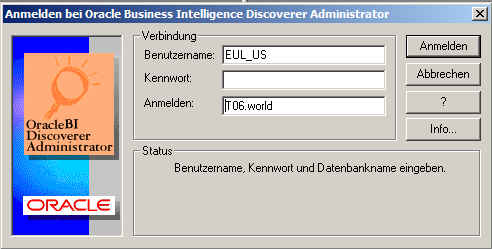
Once connected I don't find a hint which system I'm connected with. In such conditions it becomes difficult, almost impossible to work with two DISCOVERER Adminstrator windows connected to two different systems like TEST and PROD.
I there a way you can identify the connected system?
Shall I really be forced to write a proper view just to identify the SID of the connected DB? Is there a more straightforward approach to gain windows session identification?
Same question about Discoverer Desktop.
Thanks for sharing your knowledge and advice,
LPNO