VirtualBox has the fantastic Shared Folders feature that makes it easy to move files to and from the VirtualBox Host. This is an easy way to move big files in and out of Oracle Linux Virtual Machines, especially if you do not have any other methods of file transfer (FTP server, HTTP, etc.)
But that solution depends on having VirtualBox installed, and the files necessary already residing on the VirtualBox host.
Here's a scenario. You are setting up for a workshop at a conference, and you have some desktop or laptop machines for the workshop. Oracle Linux has been installed on these machines. As part of the set up you need to bring in some large external files. You are in a hurry. The conference center WiFi is slow and difficult, so you don't have time to set up a quick FTP server and do it across the network.
So placing your big files on an external USB memory stick or USB hard drive sounds like a great solution.
Good news! By default, Oracle Linux will read/write FAT32 formatted media.
However, FAT32 has a single file size limitation of 4GB. If the large files you are trying to copy to Oracle Linux are some large database files, or some VirtualBox VMs for a demo--you are out of luck.
Here is an easy solution: Install the open source NTFS-3G driver which allows NTFS formatted media! The maximum single file size for NTFS is 16TB which should be big enough for most purposes! NTFS-3G is provided by Oracle on the EPEL channel. Since it is part of EPEL, NTFS-3G is not covered by Oracle Linux Support but it is a mature, stable utility that is a good solution for our scenario!
The files to be imported need to reside on a NTFS formatted USB Memory stick or USB hard drive.
To install NTFS-3G enter the following commands as a root user:
Enter the following command to ensure the EPEL channel for Oracle Linux 7 is enabled:
# yum-config-manager --enable oracle-epel-release-el7
Now install NTFS-3G by entering the following command as a root user:
# yum install ntfs-3g
After NTFS-3G is installed, when you insert a USB Media the Oracle Linux Gnome automounter will mount the NTFS formatted device and display an icon on the Gnome desktop as usual:
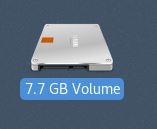
Oracle Linux installed without a GUI typically will not automount USB media so you will have to mount it manually.
Determine the device using the command fdisk -l and look for the disk unit with the proper size. It will also probably have the disk label type of "dos".
In this example, the 8GB USB stick had the disk unit /dev/sdb1.
Using that information, enter the following command as a root user--substitute your disk unit and mount point as appropriate:
# mount -t ntfs-3g /dev/sdb1 /mnt
With the external NTFS device mounted large files can be copied in and out of Oracle Linux easily!