Hi everyone! Newbie/noon in the house warning/alert
Running Windows 10, 64 bix
Running JDK: jdk1.7.0_80
I am installing Java SDK (installed, not a problem).
I have installed Eclipse as well (installed, not a problem)
So I am trying to configure my PATH settings to finish out the install of the Java SDK and I am trying to do it for Windows 10.
Problem is when I get to the "Environment Variables" and set the PATH variable. In a nutshell, I am getting a different window then what the directions show/say.
For example:
Here are all of the steps I am trying to complete: http://java-buddy.blogspot.com/2015/08/install-jdk-8-on-windows-10-and-set-path.html#comment-form
And on the last steps, when I have clicked through to System Properties> Environment Variables box>
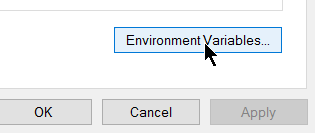
Click on the word "PATH" in the lower box labeled "System Variables"
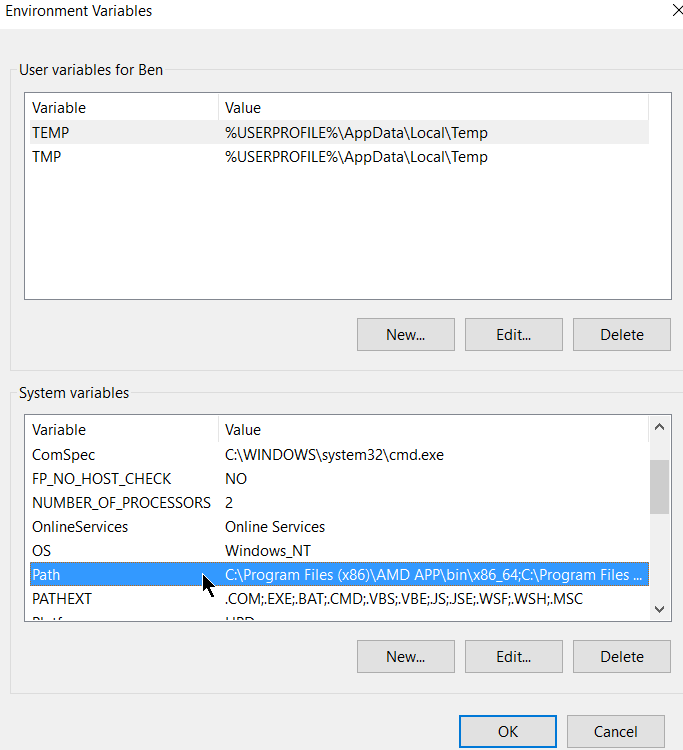
then click on the "edit" button, the box that comes up for me (this happens on my laptop and PC :-/ ) is the "Edit Environment Variable" box!!! :-(
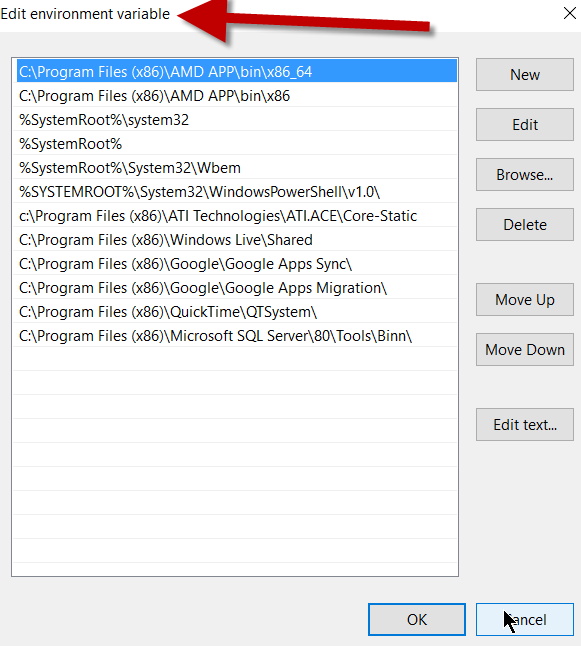
It should open a 2 line window "Edit System Variable" and have 2 lines....Variable Name & Variable Value.
++Note++ This is a screen shot of what should open, not what happens for me.
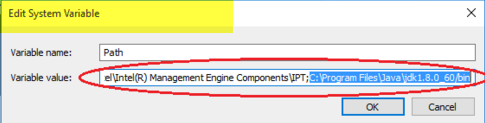
Again I am getting the same behavior from installing on my laptop and my desktop.
----------------------------------------------------------------------
When I run the command line prompt "java" (no quotes), it runs fine
When I run the command line prompt "java -version" (no quotes), I get these 3 lines returned:

When I run the command line prompt "javac" (no quotes),

Thanks for your time and expertise to a