Hi,
We are upgrading APEX from 5.1.2 to 19.1. After verifying and refreshing the Universal Theme, the image on all the success messages has disappeared. The success message should have a check mark, instead it has a box/square. This issue is in Chrome and IE. It should look something like this....

Instead it looks like this.....
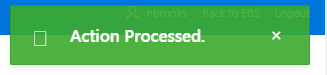
Thank you so much for your help!
Nancy