SQL Server connection options
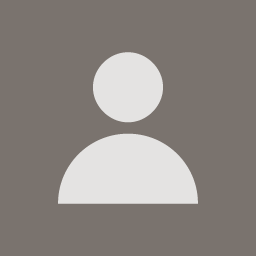 567369Mar 26 2007 — edited Apr 3 2008
567369Mar 26 2007 — edited Apr 3 2008I've tried setting up connections to SQL Server databases but it appears to require the additional jTDS drivers. This driver needs to have stored procedures added to the master database which may not be easy to do in, say, a live financial environment that has strict controls.
Are there any other options (different JDBC drivers)?