VNC failed to connect Connections refused (10061) Oracle Enterprise Linux
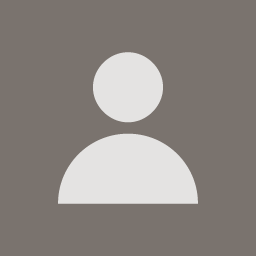 4joey1Aug 14 2010 — edited Aug 22 2010
4joey1Aug 14 2010 — edited Aug 22 2010Hallo!I am a newbie in Oracle 10g having installed Oracle 10g in Oracle Enterprise Linux version 4 update 7.
I am trying to connect to the OEL server using a Windows XP client via VNC.In the Windows XP client,I have installed VNC Viewer Enterprise Edition 4.1.9.On the OEL,I have installed vnc-4.0-12.el4 and vnc-server-4.0-12.el4.
The vncsever is running as shown below
[root@joey-oel ~]# service vncserver status
Xvnc (pid 772) is running...
[root@joey-oel ~]#
But when I try to connect to the server via the VNC Viewer in XP, get the error below
failed to connect: Connections refused (10061)
My server’s IP address is 10.0.0.1 and in the VNC Viewer Dialog box,in the server textbox,I entered the 10.0.0.1 server’s IP address and in the encryption textbox,I selected the Let Server Choose (Default) option.I even tried using the port 5900 option using 10.0.0.1:5900 but the same error appears.
How can I resolve this?
Thanks.