How to Find and Follow Categories
Content in the NetSuite Support Community is organized into Categories and Subcategories for easy navigation. Categories represent broad product and technology areas, while subcategories focus on specific products or features.
Finding Categories and Subcategories
- Hover over the “Categories” tab in the top menu to view flyout submenus and select your desired subcategory.
- Click the “Categories” tab to go to the main Categories page.
- From the Home page, select a category from one of the five featured tiles.
- On any Category page, review the list of subcategories and click into a product subcategory to view related questions and discussions.
Tip: For the best response times, post your questions in the most relevant subcategory.
How to Follow a Subcategory
- Follow a category by clicking the bell icon on the category page.
- Choose your notification preferences for that category.
- Following categories personalizes your community view and allows advanced search filtering restricted to the categories you follow.
Customizing Your View
- Go to the Categories page from the top menu.
- Click the “View” picklist (defaults to “All”) and select “Following.”
- Now, only followed subcategories appear when you navigate the Categories or Discussions pages.
- Change the view back to “All” at any time from the same dropdown.
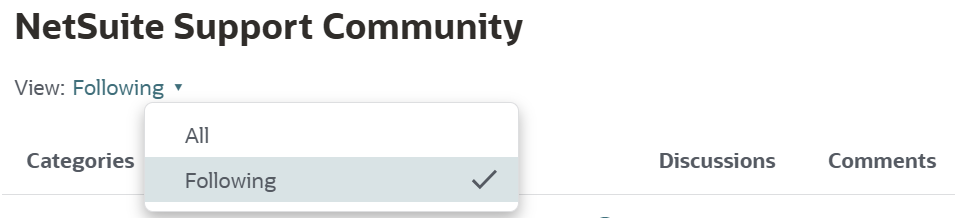
Search Within Followed Categories
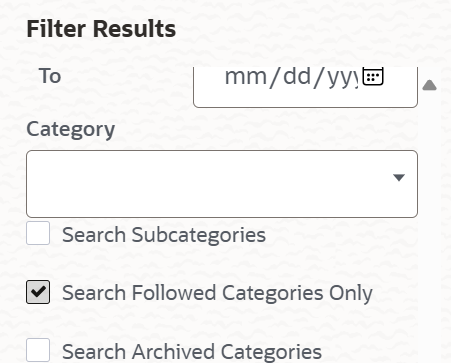
- When performing an advanced search, use the right-side pane to filter search results to only those in subcategories you follow.
- Note: Filtering by followed categories is available specifically for discussion content.
For more on managing notifications, see Notification Preferences.