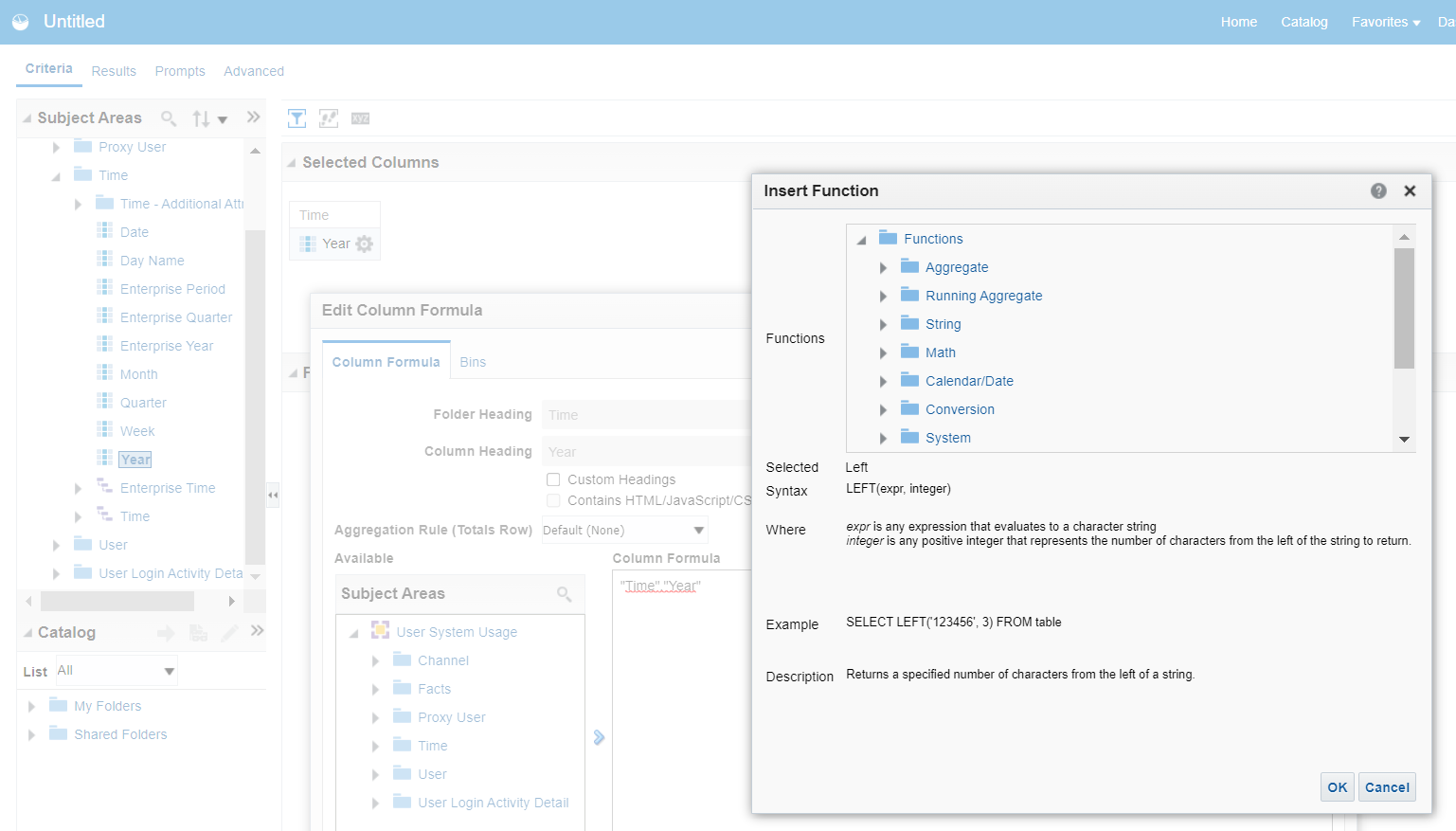Categories
- All Categories
- Oracle Analytics Learning Hub
- 32 Oracle Analytics Sharing Center
- 22 Oracle Analytics Lounge
- 255 Oracle Analytics News
- 45 Oracle Analytics Videos
- 16.1K Oracle Analytics Forums
- 6.3K Oracle Analytics Idea Labs
- Oracle Analytics User Groups
- 95 Oracle Analytics Trainings
- 16 Oracle Analytics and AI Challenge
- Find Partners
- For Partners
How can you edit the subject area of a report?
Summary:
Can I edit the subject area/column of a report? I only want a portion of the information to appear on the report.
Content (required):
Version (include the version you are using, if applicable):
Code Snippet (add any code snippets that support your topic, if applicable):
Answers
-
Hi Alana,
Could you please clarify what you mean by that?
Maybe some screenshots would be helpfu
Thanks,
Priscila
0 -
Assume you want to put a function around the presentation table column you have selected from your subject area. Sounds like you need a sub string function on a text attribute column. Anyway to edit a column in your analysis select Criteria, expand pane "Selected Columns", hover over the cog icon on the column under discussion, select Edit Formula. System go to dialog Edit Column Formula. By default the column formula is "Presentation Table"."Presentation Column" that you selected from your subject area. If you are using multiple subject areas then it may also be prefix by "Subject Area"."Presentation Table"."Presentation Column". But you can edit it. Use the f(...) button for a quick reference to common functions. For example, string function LEFT will take the first n characters. After you are finished go to the tab Advanced to view your logical SQL to understand the bigger picture regards what question you are sending to the metadata repository database.
For more information read the manual to explore all the functions
Oracle® Fusion Middleware Logical SQL Reference Guide for Oracle Business Intelligence Enterprise Edition Release 12c (12.2.1.4.0) E91519-01 April 2018 https://docs.oracle.com/middleware/bi12214/biee/BIESQ/toc.htm
0