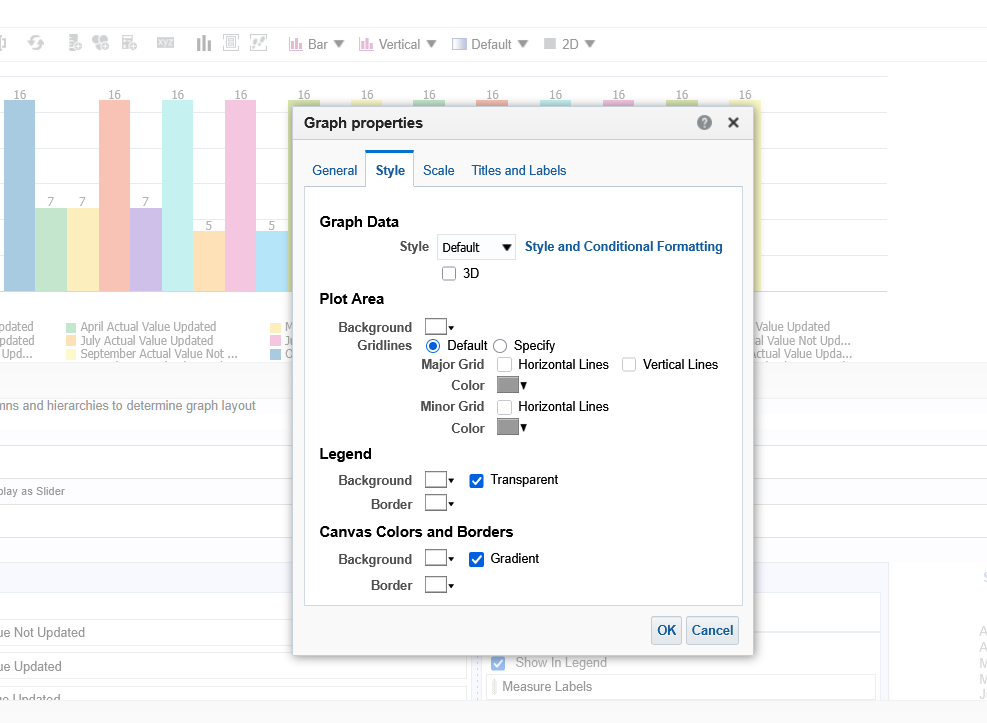Categories
- All Categories
- Oracle Analytics Learning Hub
- 32 Oracle Analytics Sharing Center
- 22 Oracle Analytics Lounge
- 255 Oracle Analytics News
- 45 Oracle Analytics Videos
- 16.1K Oracle Analytics Forums
- 6.3K Oracle Analytics Idea Labs
- Oracle Analytics User Groups
- 95 Oracle Analytics Trainings
- 16 Oracle Analytics and AI Challenge
- Find Partners
- For Partners
Welcome to the Oracle Analytics Community: Please complete your User Profile and upload your Profile Picture
How to provide the gap between the 2 bars in bar graph
Narendar Rao Naineni
Rank 1 - Community Starter
0
Answers
-
Please try the below:
- Open the OTBI Report:
Navigate to the OTBI report that contains the bar graph you want to modify.
2.Edit the Graph View:
Click on the graph view (not the table or pivot view).
Choose Edit View to open the graph configuration.2. Access Graph Properties:
In the graph editor, look for the “Properties” or “Style” tab.
3. Adjust Bar Spacing:
Look for a setting called “Bar Gap”, “Bar Width”, or “Cluster Width”.
These options control the spacing between bars in clustered bar charts.
Reduce the cluster width or increase the bar gap to create more space between bars.4. Preview and Save:
Preview the changes to ensure the spacing looks right.
Save the report.Thanks,
Riyaz Ali0 - Open the OTBI Report:
-
We are not able to find the setting called "Bar width" , "Bar gap" or "Cluster width".
0 -
If you are not getting the "Bar width" , "Bar gap" or "Cluster width".Try the below:
- Change the Graph Type
Switch between Vertical Bar, Horizontal Bar, or Clustered Bar.
Clustered Bar graphs naturally introduce spacing between categories. - Limit the Number of Categories
Fewer categories on the X-axis = more space between bars.
Use Pivot Table with Graph View
Create a Pivot Table and add a Graph View on top.
This gives more control over layout and can sometimes improve spacing. - Adjust Label Orientation
In Graph Properties, rotate or stagger X-axis labels.
This doesn’t change bar spacing directly, but improves readability when bars are close together. - Use Narrative or Dashboard Layout
Embed the graph in a dashboard and use layout spacing to visually separate elements.
0 - Change the Graph Type
-
0