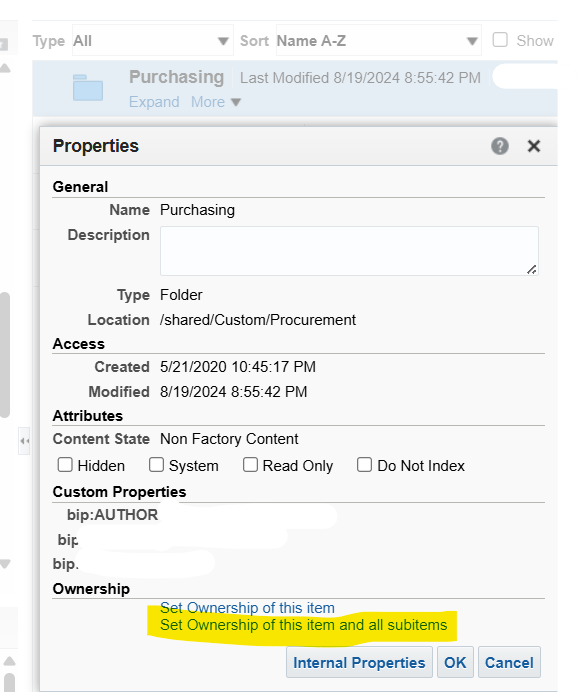Categories
- All Categories
- Oracle Analytics Learning Hub
- 31 Oracle Analytics Sharing Center
- 22 Oracle Analytics Lounge
- 252 Oracle Analytics News
- 45 Oracle Analytics Videos
- 16.1K Oracle Analytics Forums
- 6.3K Oracle Analytics Idea Labs
- Oracle Analytics User Groups
- 93 Oracle Analytics Trainings
- 16 Oracle Analytics and AI Challenge
- Find Partners
- For Partners
How to cancel schedule of OTBI Agent of users who scheduled under their personal folders?
Few OTBI reports have been scheduled by users under their folders and now they are no longer a part of the organization but the reports still seem to be running with their user. How can be disable the schedule of these OTBI agents?
Answers
-
Hello Sheetal,
You can locate and delete an agent using the /analytics-ws/saw.dll webservice
Try to invoke the webservice End Point - https://<<your host name>>/analytics-ws/saw.dll?SoapImpl=ibotService
Below screen shot shows all Service End Points in the https://<<your host name>>/analytics-ws/saw.dll/wsdl/v12
Note: All SOAP requests - need a sessionID. You need to call the Logon request: SAWSessionService - Logon (soap request) to get the SessionID
Thank you
Hassan1 -
Thanks @Hassan El Bouihi-Oracle. Can you please let me know whose user id and password I need to pass to get session id? We currently do not know under which user's folder the agent must have been scheduled.
0 -
Hi Sheetal,
It would be best if you pass a user that has the BI Admin role. It does not have to be the user who created the agent.
Thank you
Hassan
0 -
Just FYI,
The getAgents webservice call will give you all the agents in the system.
From there you could locate the one you are interested in.
Thank you
Hassan0 -
Hi Sheetal.
You can get the property of the Agents with this option: Click in properties and select the option:
With this optión you get the property from de all files into the folder and yo can the cancel and delete the Agents from others users.
Regards!
1 -
Hello Sheethal,
You can perform the following:
Login to BI as Admin user > Click on Catalog>
Change the view from UserView to Admin View on left-side top
With this you will be able to see all Users My folders under User Folders.
Now locate the user who has the agent created under /Myfolders and Set permissions of the folders by clicking on Set Ownership of this Item and all Sub items.
With this now you will be able to access the file
You can now gohead and stop/disable the agent.Hope this helps.
Thanks,
Dimple N2 -
Hi Sheethal,
Were you able to find the agent in question. If so, please mark this thread as answered. Otherwise, let us know.
Thank you
Hassan
0