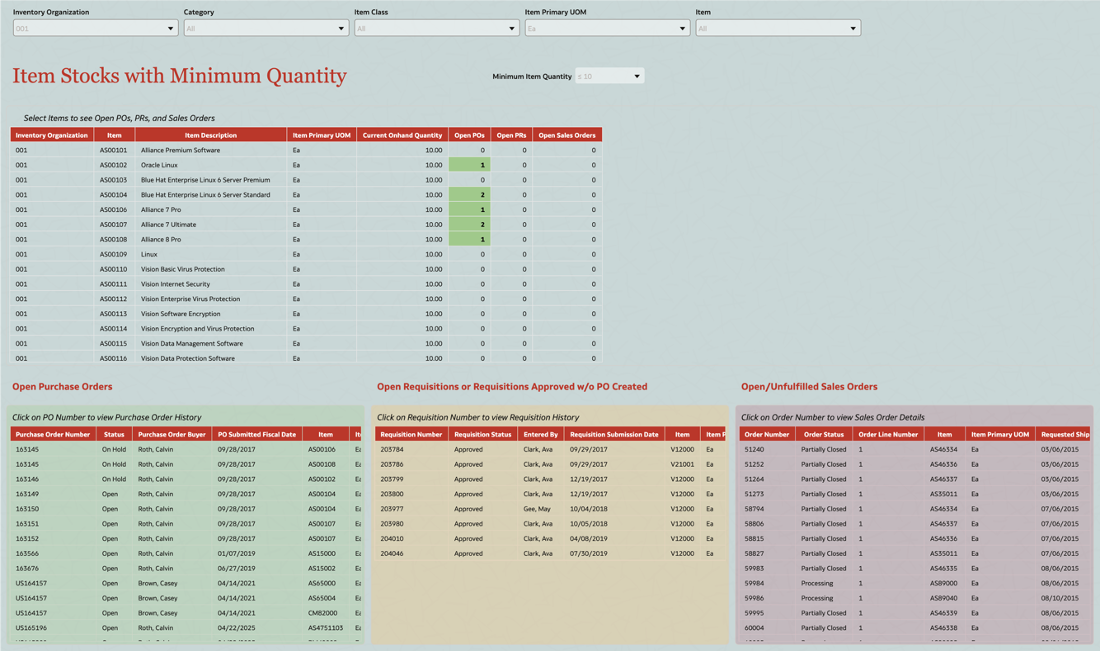Categories
- All Categories
- Oracle Analytics Learning Hub
- 31 Oracle Analytics Sharing Center
- 22 Oracle Analytics Lounge
- 252 Oracle Analytics News
- 45 Oracle Analytics Videos
- 16.1K Oracle Analytics Forums
- 6.3K Oracle Analytics Idea Labs
- Oracle Analytics User Groups
- 93 Oracle Analytics Trainings
- 16 Oracle Analytics and AI Challenge
- Find Partners
- For Partners
Fusion SCM Analytics - Re-order Point Dashboard

Oracle Fusion Analytics (Fusion Analytics), a part of the Oracle Fusion Data Intelligence Platform, is a family of prebuilt, cloud-native analytics applications for Oracle Fusion Cloud Applications that provide ready-to-use insights to help improve decision-making. It’s extensible and customizable, allowing customers to ingest data and expand the base semantic model with additional content.
In addition to the pre-built content FDI offers in each pillar, we have an ongoing effort to provide more reusable artefacts for FDI which is described in this blog.
In this post we are sharing a reusable workbook that identifies inventory items that have reached or fallen below their re-order point. It also offers a consolidated view of the open POs, open PRs, and Unfulfilled Orders for these items.
NOTE: If you experience any issues importing this workbook or running it, it may be likely that your environment is on a version of FDI and/or OAC that is lower than the version used for developing this workbook. Update/upgrade timings are dependent on the data center your instance is in. We recommend waiting until your instance is upgraded to the latest version before importing and using this workbook.
Functional Areas
- Current Inventory Balances(Opt-in Generally Available)
- Purchasing
- Order Management
Subject Areas
- SCM - Inventory Balances
- SCM - Sales Orders
- Procurement - Purchase Orders
- Procurement - Requisitions
Business Use Case
Customers have expressed the need for real-time visibility into inventory stress points. This report supports that need by showing –
- Which POs and PRs are already in process for items at low inventory levels
- Which Sales Orders are pending fulfillment, so actions such as rescheduling or prioritization can be taken
- Where bottlenecks or delays may occur if procurement actions are not taken promptly
By delivering a single, actionable view of low-inventory items, associated procurement documents, and outstanding customer commitments, the Re-order Point dashboard helps organizations to maintain service levels, reduce lead times, and make strategic decisions to mitigate supply chain risks.
Pre-Requisites:
- Ensure that "Current Inventory On-hand Balances" is enabled from FDI Console -> Enable Features -> Generally Available Features.
- Ensure that the PO Status, PR Status, and Sales Order Status are filtered out from individual visualization filters on the Item Stocks with Minimum Quantity page to identify the in-progress POs, PRs, and Sales Orders. Exclude these statuses from the calculations for Open POs, Open PRs, and Open Sales Orders as well - under My Calculations.
Attachments
Re-order Point Dashboard workbook details
This workbook identifies inventory items that have reached or fallen below their re-order point. It provides a consolidated view of the following data elements:
- Items at or below the Re-order Point
- Open Purchase Orders (POs) for these items
- Pending Purchase Requisitions (PRs) for these items
- Open or unfulfilled Sales Orders related to these items
The workbook allows the users to change the re-order point value i.e. minimum order quantity at run-time.
Users can further view the Open Purchase Order history, Open Requisition history, and Sales order details with single clicks - to identify bottlenecks or potential fulfillment delays.
General Guidelines and Best Practices
Here some guidelines and recommendations to adapt these workbooks to your environment. Additionally, review the information provided on the workbook Help page (if any) to ensure the workbook renders data after you select the appropriate options and filters.
- Download the workbook from the above attachment section and import the workbooks to your instance. Note: These workbooks don’t have passwords, in general. Password, if any will be explicitly called out.
- Ensure you download only the workbooks relevant to the pillar and functional areas activated for your FDI instance.
- All the workbooks will have a Help page containing required information and guidance on how to use the workbook. Be sure to follow these instructions before using the workbooks on your instance.
- Note, workbooks cover only generic use case / business scenario. Review the workbook content, make any changes as needed, and set the appropriate filters – especially those related to time dimensions and other dimensions based on the pillar / functional area.
- While making modifications, follow the best practices and generic / pillar specific authoring tips. Here are the pillar specific authoring tips link. Ensure to use the latest FDI documentation links for latest information on authoring tips and guidelines - Fusion CX Analytics Authoring Tips - Fusion ERP Analytics Authoring Tips - Fusion HCM Analytics Authoring Tips - Fusion SCM Analytics Authoring Tips
- It is highly recommended that you perform basic sanity checks and data validity before rolling out workbooks to business users and analysts.
Comments
-
Incredibly useful & helpful.
Thanks for sharing!
0 -
Very helpful @Neeti Choksi-Oracle Would love it if something like this could be built for determining when a TO could have been created (enough available inventory at another location) but a PO was still created and the reasoning behind the same.
0 -
Thanks for sharing, it is very well explained. One question is how to find who our CEAL or Center of Excellence counterpart is.
0