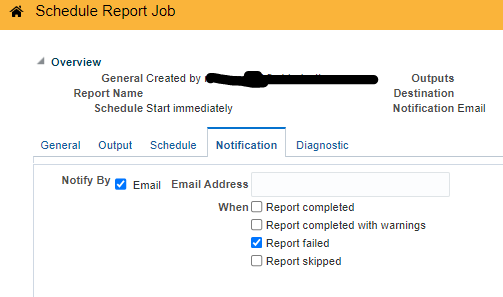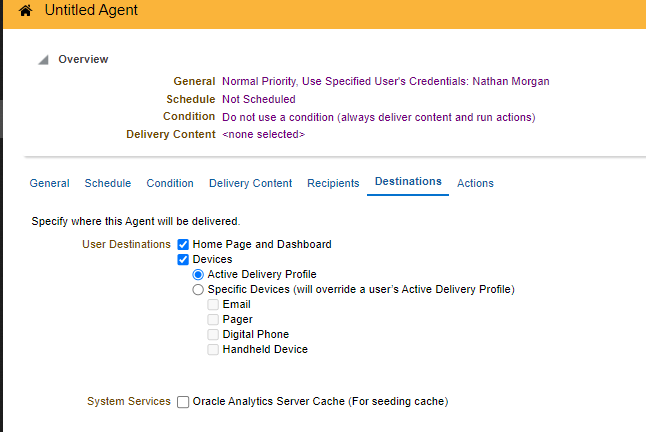Categories
- All Categories
- Oracle Analytics Learning Hub
- 33 Oracle Analytics Sharing Center
- 22 Oracle Analytics Lounge
- 256 Oracle Analytics News
- 45 Oracle Analytics Videos
- 16.1K Oracle Analytics Forums
- 6.3K Oracle Analytics Idea Labs
- Oracle Analytics User Groups
- 97 Oracle Analytics Trainings
- 16 Oracle Analytics and AI Challenge
- Find Partners
- For Partners
How can I get a notification on failed scheduled OTBI Job?
The request is to receive an email notification if the OTBI Job is failed. I know the option is available for BIP but how can I accomplish that for OTBI?
Answers
-
Hi, Yes that is correct.
Yes when you schedule a report in OTBI with a "Report Job" in OTBI you do have an option to send an notification by email on failure.
But no when you schedule an analysis or dashboard page or briefing book in OTBI with an "Agent" (intelligence robot) in OTBI you do NOT have such an option for a notification on failure. The status and error messages from failures do get stored in the configured Siebel eNQuire bi scheduler database repository schema tables S_NQ_JOB/INSTANCE/JOB_PARAM/ERR_MSG. But I do not think our host has allowed for us to query these 4 tables like we can the 2 usage tracking S_NQ_ACCT/S_NQ_DB_ACCT tables using our connections out of the box in OTBI in SaaS. BTW If an agent fails too many times you get to know because it gets disabled.
1 -
Thank you so much! This is very helpful
0 -
To get notifications for failed scheduled OTBI (Oracle Transactional Business Intelligence) jobs, you can set up an alert using the following steps:
Step 1: Setup Email Notifications in the BI Administration
- Access the BI Administration Tool:
- Log in to the Business Intelligence Enterprise Edition (BI EE) interface.
- Configure Email Settings:
- Go to
Administration>Manage Sessions. - Configure your SMTP settings so that the server can send emails. Ensure all required fields (like SMTP server, port, etc.) are correctly filled out.
- Go to
Step 2: Create a Job Notification Pipeline
- Schedule Your OTBI Report:
- Navigate to the
Catalog. - Locate your report and then click on
Schedule.
- Navigate to the
- Set Up Notification on Job Failure:
- In the Schedule Job dialog, look for an option such as "Notifications" or "Email Alert".
- You may find an option to configure job failure notifications here.
- Enter the email addresses that should receive alerts.
- Email Settings:
- Use the options provided to send emails in case of failure. You might need to configure or confirm the recipient email lists.
Step 3: Add Notifications in BI Publisher (Optional)
If you are using BI Publisher reports, you can also set up notifications there:
- Create an XML data source to capture job statuses if needed.
- Use the option to send mail alerts from BI Publisher when a job fails.
Step 4: Monitor Scheduled Jobs
- Go to the Job Page:
- In the BI interface, navigate to the
New>Job. - You can monitor the statuses of your scheduled jobs to check if they have failed.
- In the BI interface, navigate to the
Step 5: Test Email Notifications
- Perform a Test Run:
- Create a test job that is likely to fail, or intentionally provide incorrect parameters.
- Wait for the notification to see if it triggers correctly.
0 - Access the BI Administration Tool: