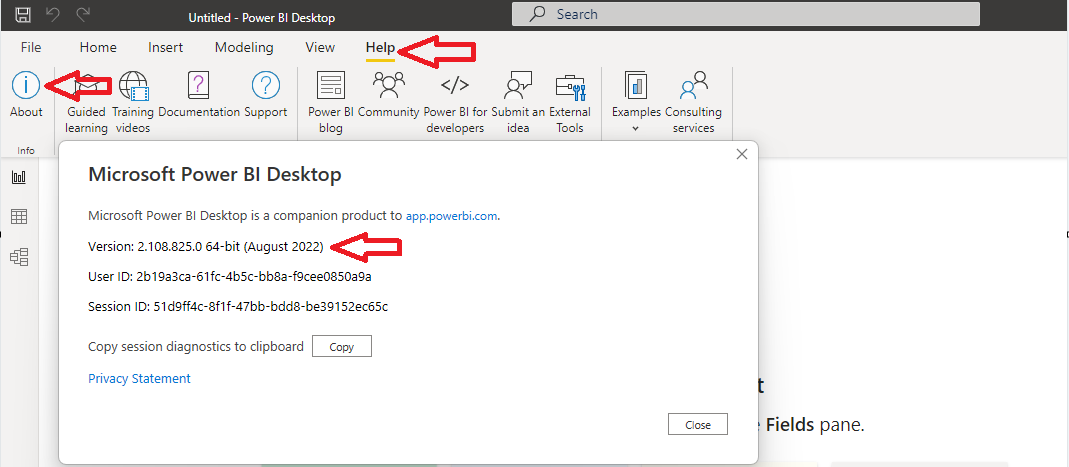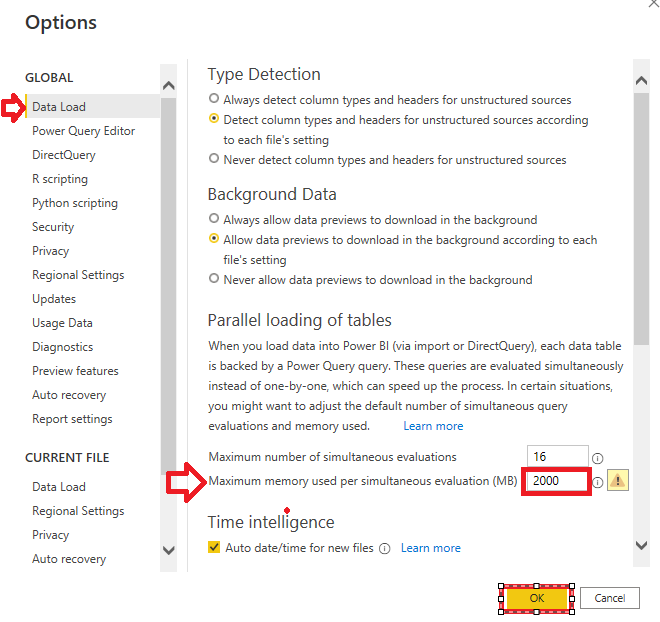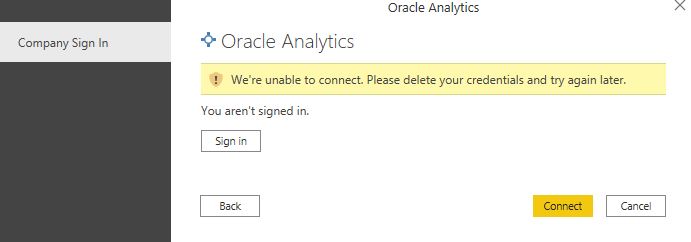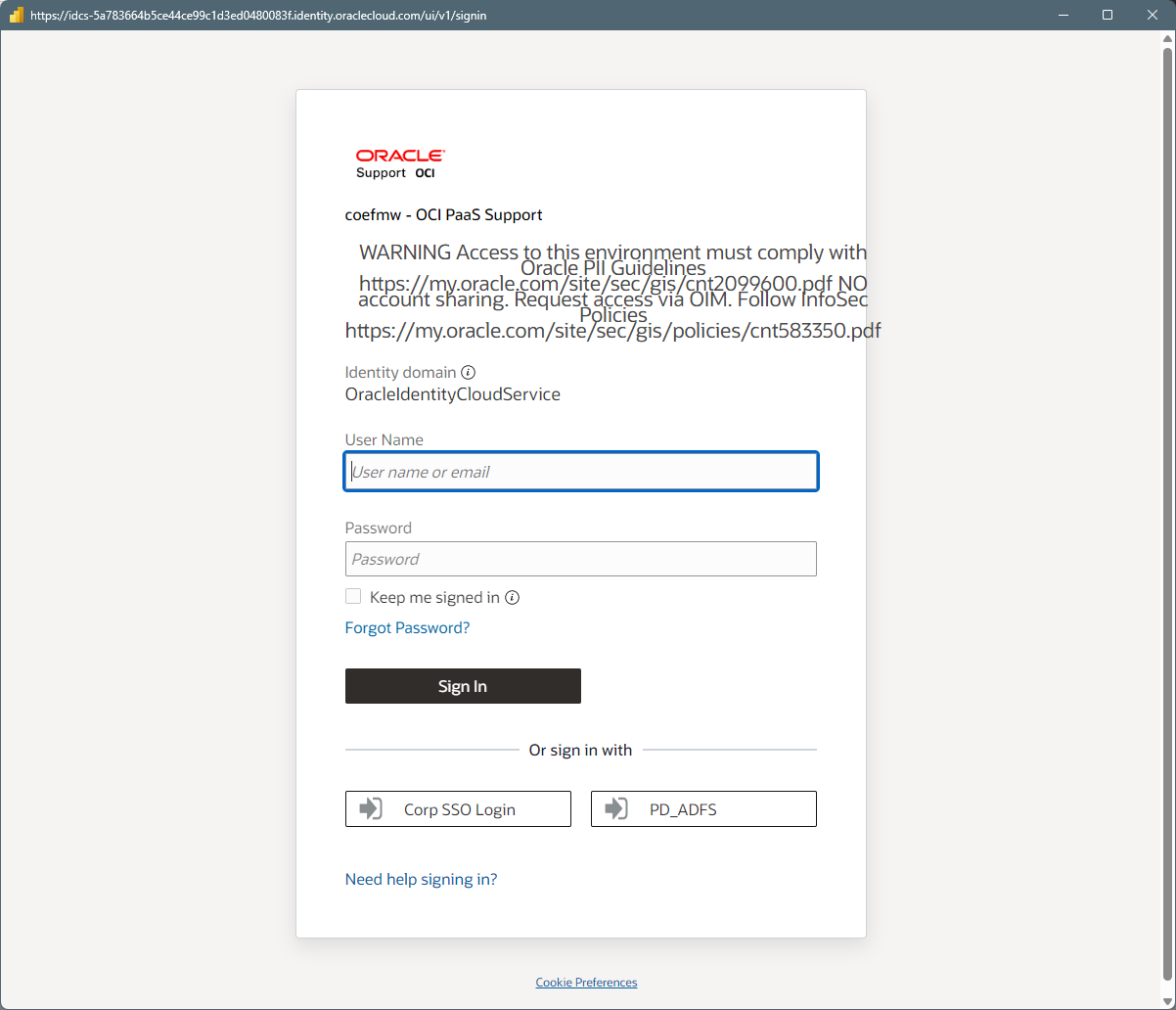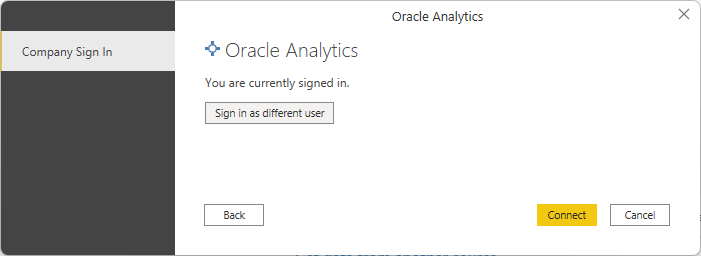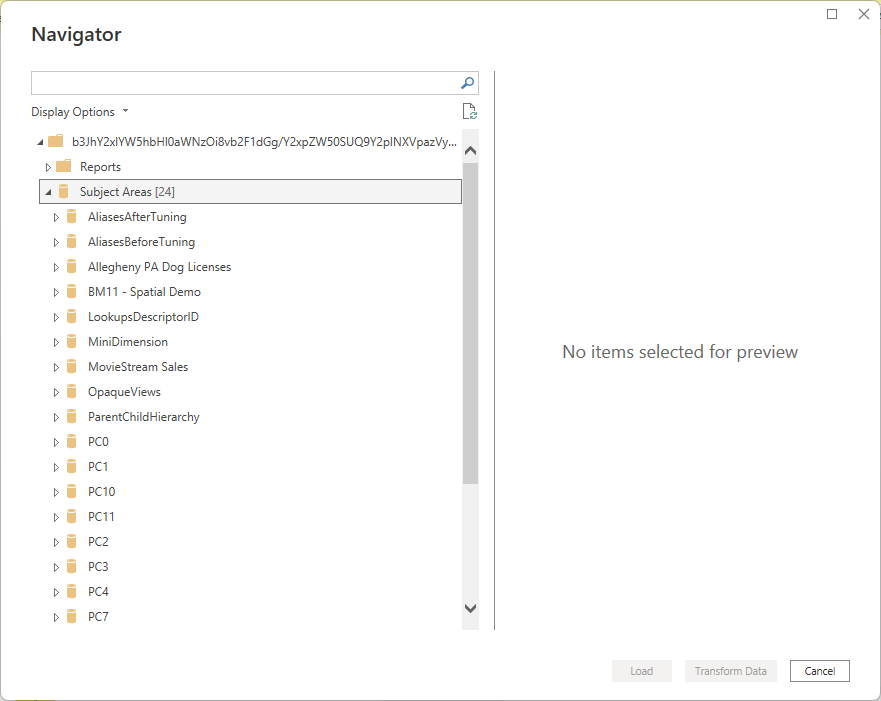Categories
- All Categories
- Oracle Analytics Learning Hub
- 33 Oracle Analytics Sharing Center
- 22 Oracle Analytics Lounge
- 256 Oracle Analytics News
- 45 Oracle Analytics Videos
- 16.1K Oracle Analytics Forums
- 6.3K Oracle Analytics Idea Labs
- Oracle Analytics User Groups
- 97 Oracle Analytics Trainings
- 16 Oracle Analytics and AI Challenge
- Find Partners
- For Partners
Steps To Connect Oracle Analytics Cloud From Power BI Desktop.
Prerequisite:
- Microsoft Power BI Desktop version must be April 2022 or higher.
- January 2023 Update of Oracle Analytics Cloud
- Download latest version of Oracle Analytics Power BI Connector
Select V1041411-01.zipand click on download:
- Below file will be extracted from the zip file:
- User must have BIContentAuthor or BIConsumer
Steps to connect Oracle Analytics Cloud:
In Power BI Desktop Click on Options and Settings.
Under GLOBAL click Security, then under Data Extensions, select (Not Recommended) Allow any extension to load without validation or warning.
Under GLOBAL, click Data Load, and set the value of Maximum memory used per simultaneous evaluation (MB) based on the available memory on your machine.
Tip: To see how much memory your machine has available, hover over the information (i) icon next to Maximum memory used per simultaneous evaluation (MB).
Under CURRENT FILE, click Data Load, and select Enable parallel loading of tables.
Make sure you download latest mez file and place it under the below location for your user:
Now get the Power BI API Key from OAC User Profile :
Click on Get Data → Type Oracle Analytics → Select Oracle Analytics (Beta) → Click Connect:
After you click connect you will get an option to select latest Oracle Analytics Cloud.mez file. Select the file and click Open:
Enter Power BI API Key picked up from the OAC above. Paste it in API Key:
Click OK
Click on Sign In
It will redirect you to OAC SSO login:
After successful login → Click on Connect:
Once connected below screen will be displayed. Expand Subject Areas: