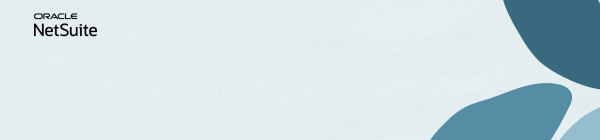Discussions
Join us for complimentary one-day events around the world and step into a future fueled by AI and limitless potential. Explore new breakthroughs, sharpen your skills, and connect with experts who are shaping what’s next. Experience bold keynotes, interactive learning, and connections that span the global NetSuite community. Discover what's next at SuiteConnect Tour 2026.
NSC | Hide Processes in WMS Mobile
Scenario
User wants to hide or inactivate standard processes in the WMS Mobile screen.
In the Mobile - Process List page, the only actions available for standard processes are Clone or Configure. There is no option to set these processes to Inactive.
However, it is possible to inactivate the Mobile Page Elements or icons so that those processes won't show in the Mobile App.
Solution
In this example, we will be hiding the Unreleased Orders button from the Picking > Single Order Picking screen
1. Using Administrator role, go to Record Types page: Customization > Lists, Records, & Fields > Record Types
2. Find “Mobile - Page
Learn how to Refer A Member | Earn the Answer Accepter Badge | Be the Content Creator of the Quarter | Vote for the content you want to see!