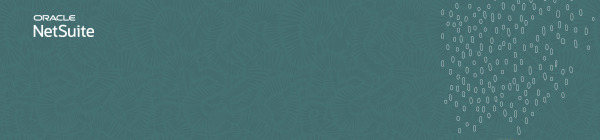Discussions
Stay up-to-date with the latest news from NetSuite. You’ll be in the know about how to connect with peers and take your business to new heights at our virtual, in-person, on demand events, and much more.
Now is the time to ask your NetSuite-savvy friends and colleagues to join the NetSuite Support Community! Refer now! Click here to watch and learn more!
Update your Profile with your Support type to get your Support Type badge.
Uncover the power of data with the Analytics Hub —your ultimate guide to mastering NetSuite Saved Searches and Reports. Simplify the complex and unlock your organization's true potential. Dive into the Analytics Hub now and soar to new heights!
Nominate Your Peers for NetSuite Support Community's Choice of the Quarter! Submit your nomination today.
Intelligent Payment Automation version 1.0.3 is now available in the SuiteApp Marketplace. The SuiteApp, powered by BILL, lets you automate payments, manage vendor details, and bank account information within NetSuite. Learn more
No Limits. Just possibilities.
Join us for complimentary one-day events around the world and step into a future fueled by AI and limitless potential. Explore new breakthroughs, sharpen your skills, and connect with experts who are shaping what’s next. Experience bold keynotes, interactive learning, and connections that span the global NetSuite community. Discover what's next at SuiteConnect Tour 2026.
Join us for complimentary one-day events around the world and step into a future fueled by AI and limitless potential. Explore new breakthroughs, sharpen your skills, and connect with experts who are shaping what’s next. Experience bold keynotes, interactive learning, and connections that span the global NetSuite community. Discover what's next at SuiteConnect Tour 2026.
Celebrate Your 2025 Community Recap & Achievements!
We’re excited to announce that the 2025 Community Recap is now available! This special recap highlights the amazing contributions and achievements of our members over the year and celebrates the collective success of our community.
Check your personalized recap to see the impact you made in 2025 and how your efforts helped shape our community’s growth and success.
View Your 2025 Community Recap
Thank you to everyone for your passion, collaboration, and support. Here’s to building an even stronger community together in the year ahead!
We’re excited to announce that the 2025 Community Recap is now available! This special recap highlights the amazing contributions and achievements of our members over the year and celebrates the collective success of our community.
Check your personalized recap to see the impact you made in 2025 and how your efforts helped shape our community’s growth and success.
View Your 2025 Community Recap
Thank you to everyone for your passion, collaboration, and support. Here’s to building an even stronger community together in the year ahead!
NSC | How to Customize Sublist Column Order
Let’s say your users frequently work with the Items sublist on sales orders, but the most important columns—like Quantity and Rate—are buried far to the right. To improve efficiency, you can customize the sublist column order so the most relevant fields appear first. This simple change enhances visibility, reduces scrolling, and helps users focus on what matters most during data entry and review.
Go to Customization > Forms > Entry Forms (or Transaction Forms, depending on the record)
Edit the custom form you want to change.
- Click the Sublists tab.
- Find the sublist you want to modify (e.g., Items, Activities).
@Red Velasco-Oracle | Suite Builder Guru |🦖T-Rex
👑 Q4 2025 Community Choice Nominations:
Recognize a member who made a difference in our community!
0