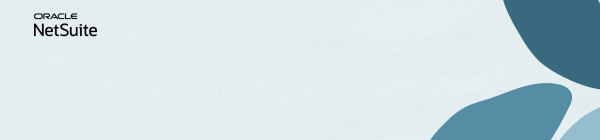Discussions
Join us for complimentary one-day events around the world and step into a future fueled by AI and limitless potential. Explore new breakthroughs, sharpen your skills, and connect with experts who are shaping what’s next. Experience bold keynotes, interactive learning, and connections that span the global NetSuite community. Discover what's next at SuiteConnect Tour 2026.
NSC | Set "Show All Bins" as Default in WMS Mobile
Scenario
User wants to set the "Show All Bins" as Default in the "Enter Staging Bin" screen in WMS Mobile.
This was previously logged as Enhancement # 596159 - WMS > Picking > Show All Bins = T as default.
However, according to our PMs, this can be achieved by Mobile Configuration.
Solution
1. Login with WMS Warehouse Manager Role
2. Menu > WMS Configuration > Configuration > Application
3. Click View for NSWMS
4. Click Configure for NSWMS_singleOrder_salesOrder_Picking
5. Allow Mobile Configuration Page to Load
6. Select Page > page_singleOrderPicking_stageScan
7. Page Element tab > singleorerPicking_st...sTable - Data Table
8. Select Toggle State : Show
9. Save the record
10. You will see a Success Message and Warning - Processing is taking longer than expected. Reload the page and try again later.
Learn how to Refer A Member | Earn the Answer Accepter Badge | Be the Content Creator of the Quarter | Vote for the content you want to see!