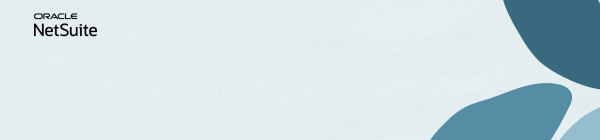Discussions
Join us for complimentary one-day events around the world and step into a future fueled by AI and limitless potential. Explore new breakthroughs, sharpen your skills, and connect with experts who are shaping what’s next. Experience bold keynotes, interactive learning, and connections that span the global NetSuite community. Discover what's next at SuiteConnect Tour 2026.
We’re excited to announce that the 2025 Community Recap is now available! This special recap highlights the amazing contributions and achievements of our members over the year and celebrates the collective success of our community.
Check your personalized recap to see the impact you made in 2025 and how your efforts helped shape our community’s growth and success.
View Your 2025 Community Recap
Thank you to everyone for your passion, collaboration, and support. Here’s to building an even stronger community together in the year ahead!
NSC | Saved Search Formula > Replicate the RIGHT function of Excel
Scenario
You're a NetSuite user who frequently relies on the Saved Search feature to extract and analyze data. However, you've encountered a challenge: the RIGHT function, a handy tool in Excel for extracting a specified number of characters from the right end of a text string, is not directly available in NetSuite Saved Searches. This limitation can be frustrating when you need to perform text manipulations similar to those in Excel.
Solution
To tackle this issue, you can employ an alternative formula that replicates the functionality of Excel's RIGHT function within NetSuite Saved Searches.
Here's how:
Suppose you have a dataset with a "Name" field containing text, and you want to extract the last four characters from this field for comparison. You can use the following formula:
Learn how to Refer A Member | Earn the Answer Accepter Badge | Be the Content Creator of the Quarter | Vote for the content you want to see!