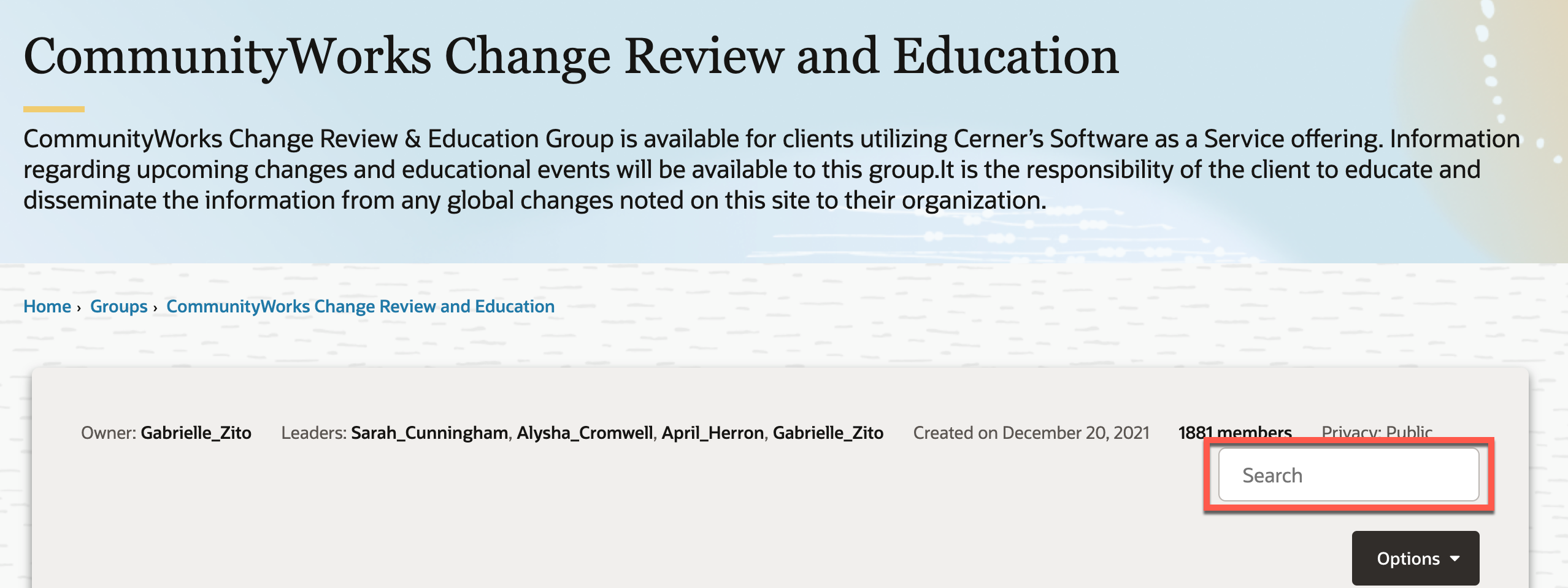It can be hard to find what you're looking for with so much content to sift through. Luckily, there is a built-in search function to help. This article outlines the different search options, features, sorting, and filtering capabilities.
Community and Wiki Search
To start a search, select the Search button in the title bar. A search bar is displayed.


Enter your search terms and press Enter. The search results page is displayed, where you can further hone your results using filters and different search parameters.
All Tab
The All tab includes community discussions, knowledge base articles, events, and places (groups, categories, and knowledge bases). The most relevant places are pinned as links in the All tab for easier navigation.
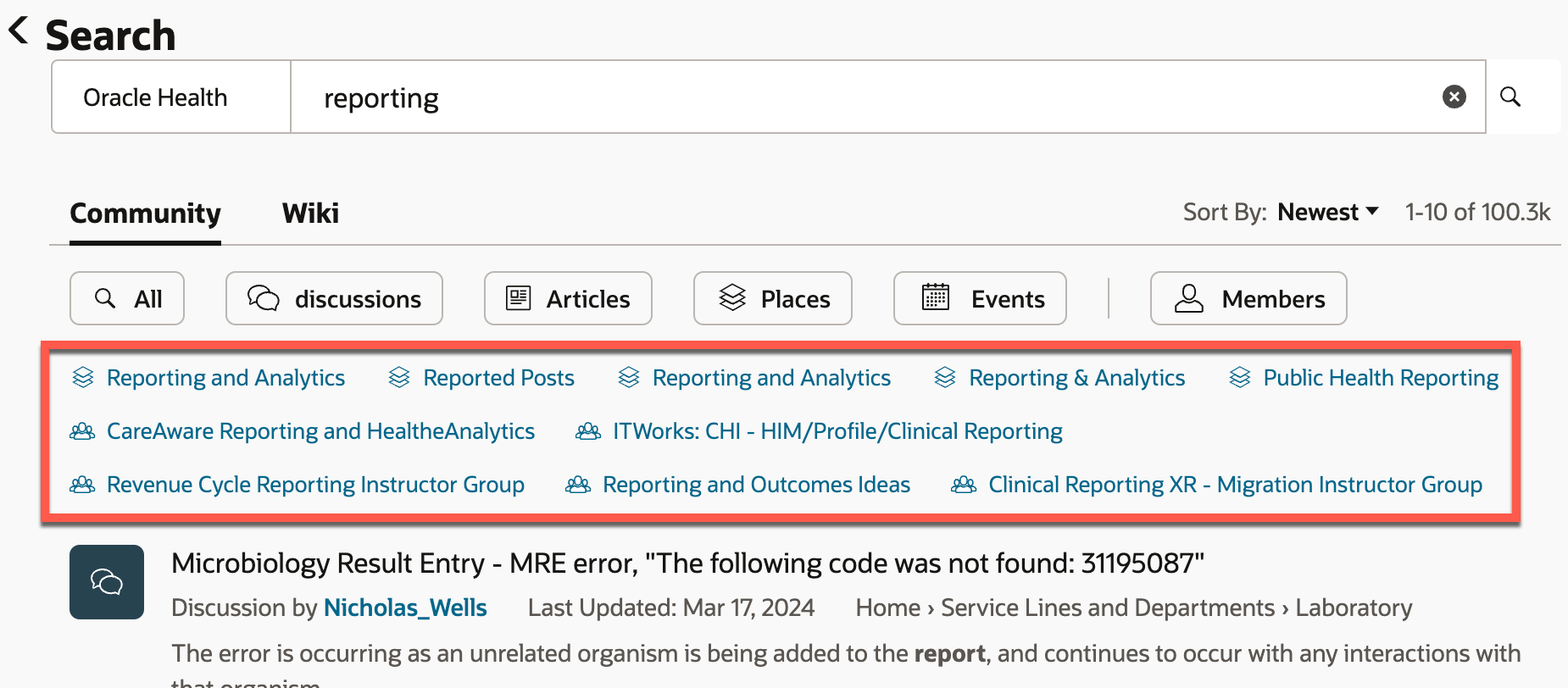
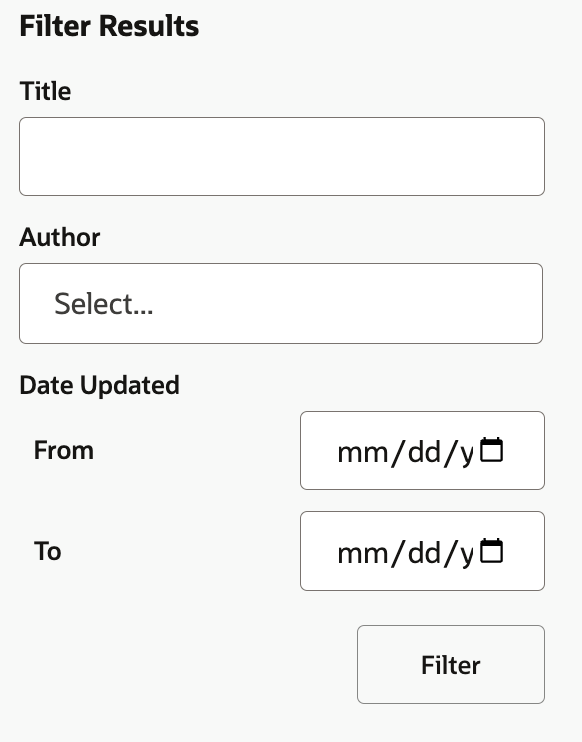
You can filter this content by the following attributes:
You can sort content by the following attributes:
Discussions Tab
Discussions includes all community discussions in categories and groups. You can filter discussion content by the following attributes:
- Title
- Author
- Date Updated
- Category
- Tags
- Discussion-type (discussions, polls, ideas, questions)
You can sort discussion content by the following attributes:
- Top (posts with the most positive reaction score)
- Hot (trending posts with the most comments + reaction score)
- Best Match
- Newest
- Oldest
Articles Tab
You can filter Knowledge Base articles by the following attributes:
- Title
- Author
- Date Updated
- Knowledge Base
You can sort Knowledge Base articles by the following attributes:
- Best Match
- Newest
- Oldest
- Most Helpful (based on feedback received)
Places Tab
Places are groups, categories and knowledge bases. You can filter places by the following attributes:
- Title
- Description
- Type (Categories, Knowledge Bases, Groups)
You can sort places by the following attributes:
Events Tab
You can filter this events by the following attributes:
Events are sorted by Best Match.
Members Tab
This dedicated search function allows users to find one another. You can filter members by the following attributes:
- Username
- Email (This filter is permission-gated to users who are able to view personal info.)
- Registration date
- Role
- Rank
You can sort members by the following attributes:
- Recently Active
- Name
- Oldest Members
- Newest Members
- Posts
Other Features
Wiki Search
Navigate to the Wiki section to display results for your search term from the Wiki.
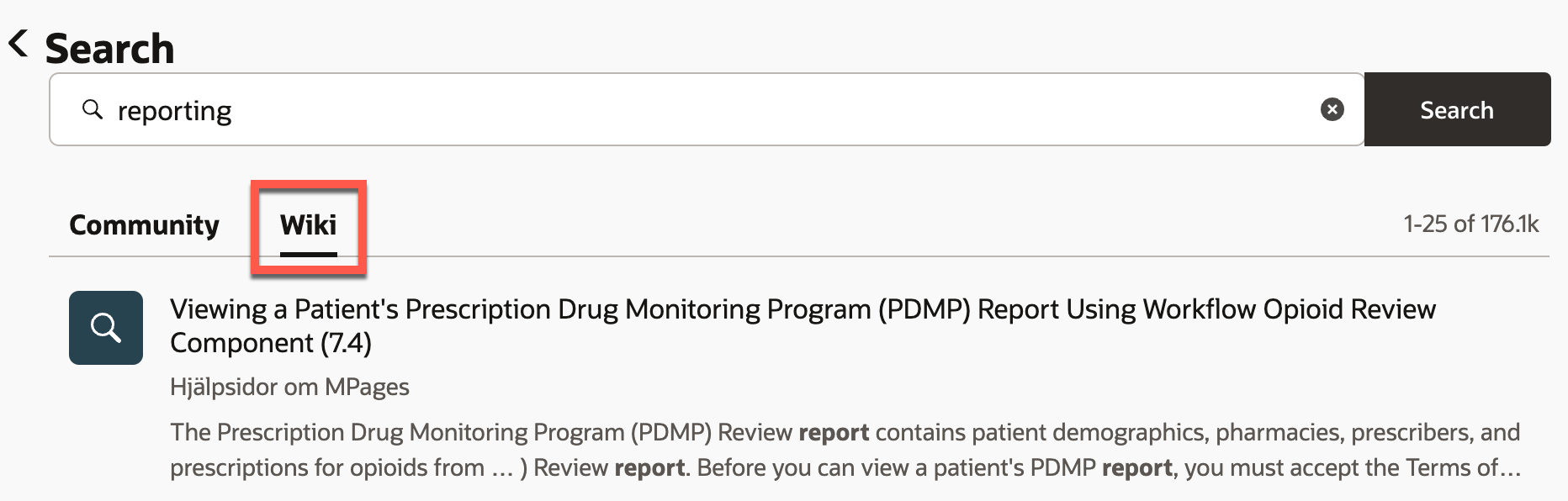
You can filter Wiki search results by the following attributes:
- Date range
- Contains: Pages, Blog Posts, Attachments, or Spaces
- Author
- Space Name
Search Term Highlighting
The terms you search for are highlighted in the text of the results so you can better understand how and why a specific result matches your query.
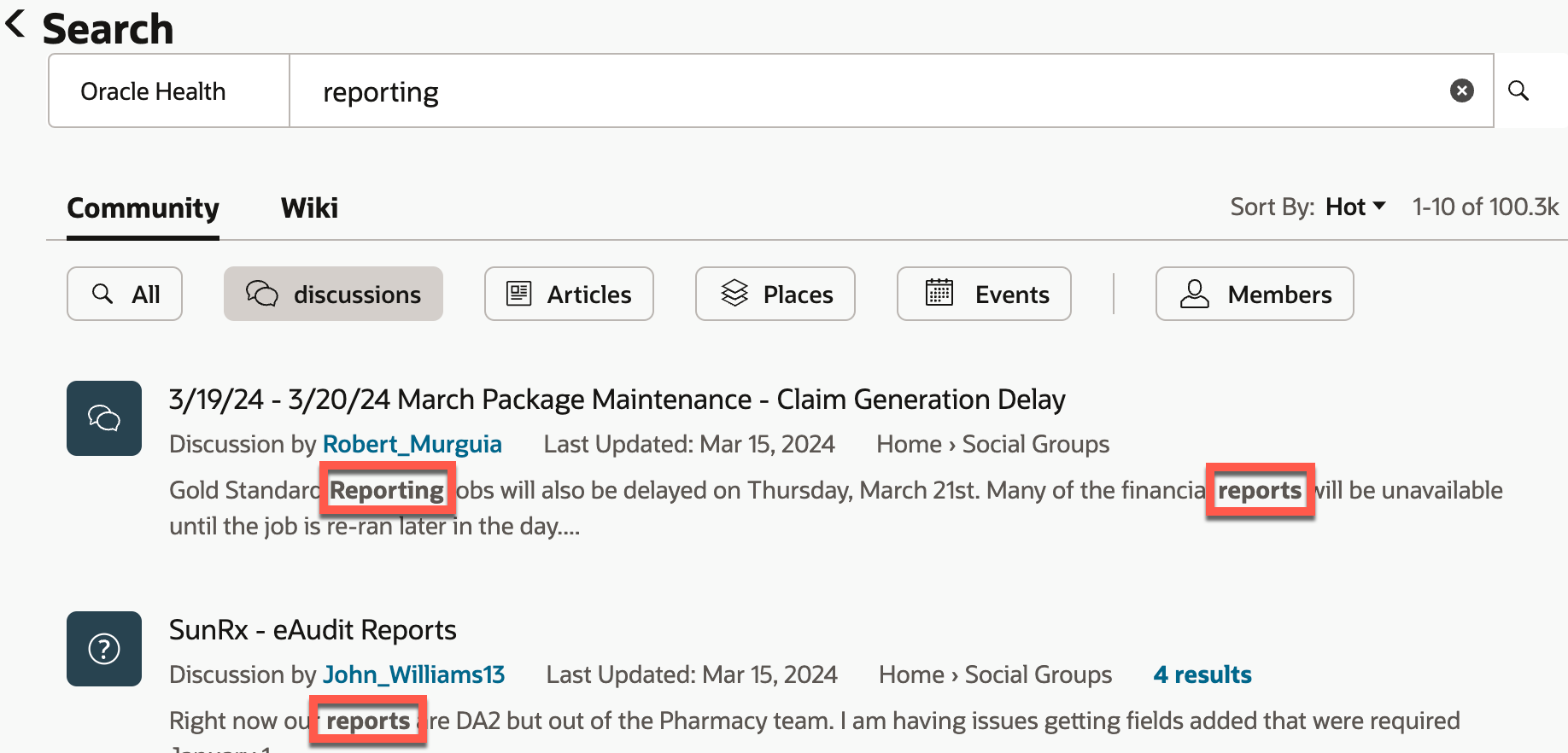
Exact Text Matching
Get more accurate search results with exact-text matching and basic boolean operators:
- To find an exact word or phrase, use quotation marks ("). Example:
"release notes" - To exclude a term from your search, use the hyphen symbol (-). Example:
"release"-"notes" - To find content with multiple queries, use the plus symbol (+). Example:
"release"+"2021"+"api"
Group Searching
Use the group search to find results strictly at the group level.
Searching for Groups
Select Groups from the navigation bar. In the Search Groups box, search for the name of a group.
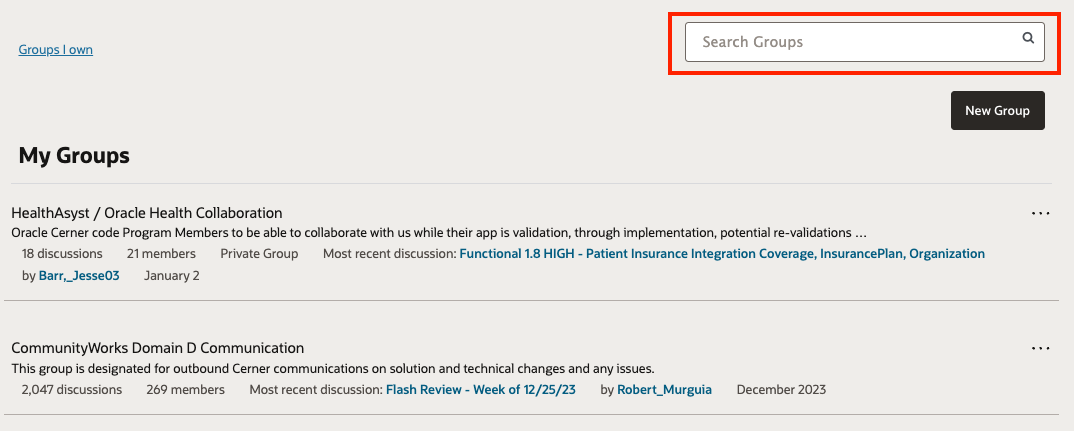
Only groups that contain your search terms in the group title are displayed in the results. Specific discussion posts are not displayed in the results.
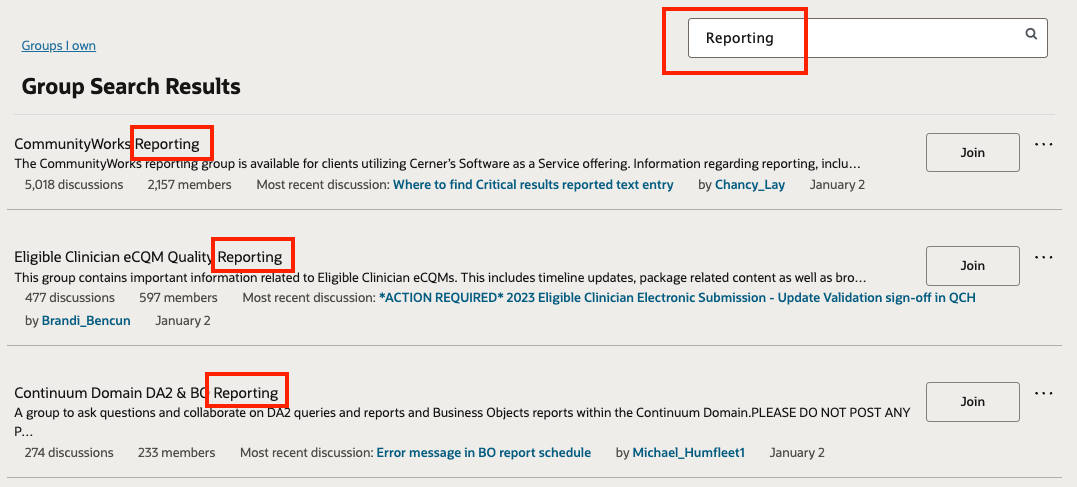
Searching Within Groups
From a group page, you can search for discussions within the group. Enter your search terms in the Search Groups box.