As a community member, the best way to engage and stay up-to-date with community activity is to join groups and follow categories that interest you. You'll then want to establish notification preferences for the activity types you prefer.
To manage your notifications, select your user profile avatar in the title bar, then select Account & Privacy Settings from the drop-down list.
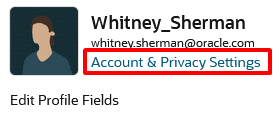
From the Account & Privacy Settings page, select Notification Preferences.
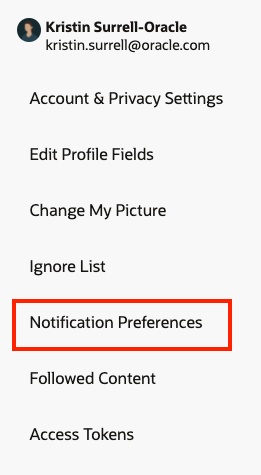
Notification Methods
You can choose to be notified about specific kinds of activity by pop-up notification or email. Pop-up notifications are displayed in near real-time directly in the community. Emails are sent to your personal inbox within minutes of the content being posted.
The Notification Preferences page groups your notification options in categories. Select the Popup or Email checkboxes or both checkboxes for each option to control which notifications you'll receive, and how, for each type of community content. If you do not want to receive notifications for a certain type of community content, clear both checkboxes.
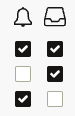
📝 NOTE: You do not need to manually save your changes. Your change is automatically saved when you select or clear a checkbox.
Suggested Notifications to Enable
- New answers on my question
- Status changes on my ideas
- New comments on my posts
- New comments on my bookmarked posts
- I am mentioned
- My group membership request is approved
- I'm invited to a group
- New posts in groups I'm a member of
- Group membership requests
- Private messages
- Notify me of new posts - Category following
- Notify me of new comments - Category following
Manage Followed Content
Notification preferences per category can be set by selecting the Manage Followed Content in the Categories section of the Notification Preferences page.
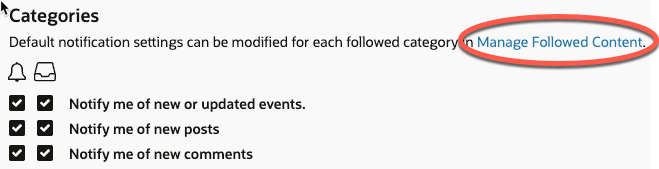
then select the bell icon next to the categories you want to modify notifications for:
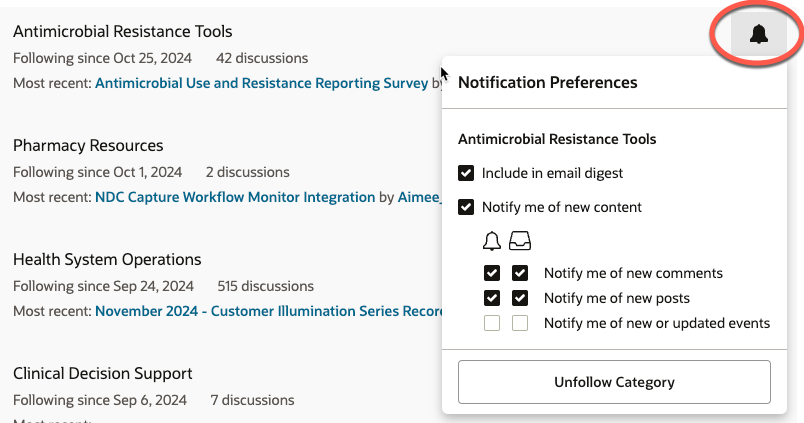
📝 NOTE: You cannot set notification preferences per group at this time.
Weekly Email Digest
A weekly digest is available for categories you follow and have elected to include in the digest. The email digest contains up to 20 of the top posts in those categories from the week (so all posts may not be included). This option provides one consolidated notification, rather than a notification for each individual activity.
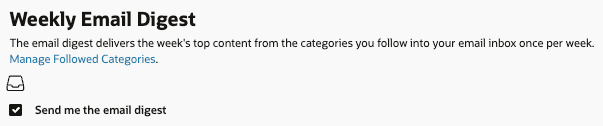
Select which of your followed categories to include in the weekly email digest by going to Manage Followed Categories then select the bell icon next to your chosen category, and select the checkbox next to "Include in email digest".
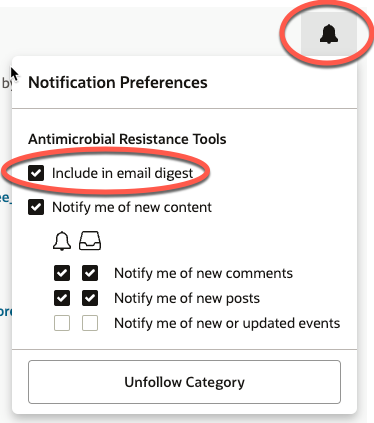
📝 NOTE: Group content is not included in the weekly digest at this time.
Group Comment Notification Preferences
Receiving notifications for all comments on group discussions for groups you follow is not currently available. Your settings under the Posts section of your Notification Preferences page apply to groups you are following, and allow notifications for new comments on posts you've authored, new comments on posts you've bookmarked, posts when you are mentioned, and new comments on posts you've participated in.
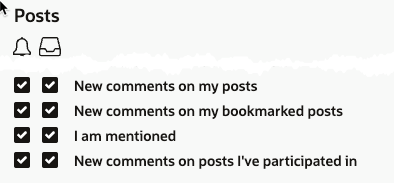
We've logged an enhancement request with our vendor for a notification preference to receive all group comments for groups you are a member of. For more information on this limitation visit this KB article.
Event Notifications
Events are often one of our most important methods of disseminating information and engaging with our customers. Because many events are hosted live (e.g., webinars, trainings, etc.) and are time-sensitive, Oracle Health Community events now include a comprehensive notification system to ensure you stay in the loop regarding new events and changes to existing ones.
Notifications for new and updated events
You have three subscription options for notifications about new and updated events:
- Receive notifications for events associated to Categories you follow
- Receive notifications for events associated to Groups you belong to
- Receive notifications for ALL events, regardless of where they originate from
Learn how to manage these subscriptions in their associated sections below.
Set Category preferences
Any time you follow a Category, you can decide whether to receive event notifications via the Notify me of new or updated events option. Check the associated boxes to receive popups, emails, or both.
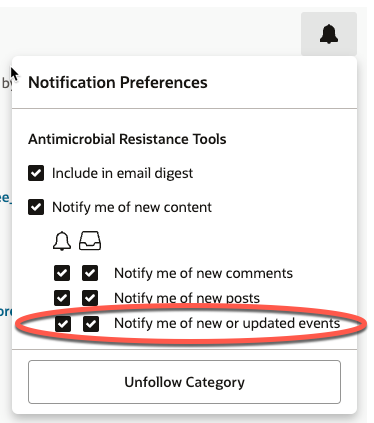
📝 NOTE: Your notification preferences dictate the initial selections but you can overwrite these defaults, if needed.
📝 NOTE: You can update the notification selections at any time for all of your followed Categories on your profile's Followed Content page.
Set Group preferences
Unlike Categories, you cannot directly control event notification preferences when joining a Group. Instead, they are controlled on your Notification Preferences page, accessible via your profile.
- Check the bell icon and/or envelope icon for the
Notify me of new or updated events option in the Groups section to be notified about new and updated events for all of the Groups you belong to.
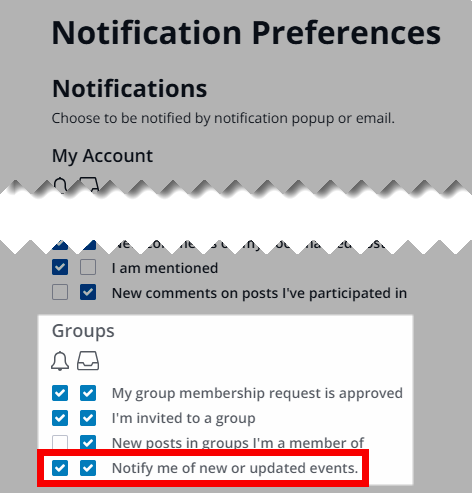
Receive notifications for ALL events
If you'd simply like to opt-in to receive notifications for ALL new events across your community that you have access to:
- On your Notification Preferences page, check the bell icon and/or envelope icon for the
Notify me of new events option in the Events section.
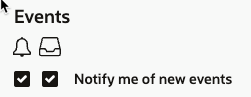
With this enabled, you will receive notifications for ALL new events:
- at the "top level" of our community, (meaning even those not associated with a Category or Group);
- in Categories that you have permission to view;
- in Groups that you are a member of (this does not include public groups that you are not a part of)
RSVP notifications
Do you want to receive immediate confirmation emails when you RSVP to an event, complete with an ICS attachment for seamless integration with your personal calendars?
- If so, go to your profile > Notification Preferences page and check the envelope box (email-based reminder) for the
Remind me of upcoming events option in the Community Tasks section.
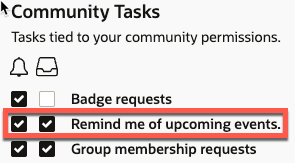
Event reminders
Do you want to ensure you don't miss an upcoming event? If so, you have the option to turn on reminder emails for all events in which you've expressed interest (i.e., clicked the I'm Interested button on an event's page).
How it works
When this feature is enabled, you will receive a reminder email 24 hours prior to an event's start time for every event in which you've expressed interest.
How to enable
On your profile > Notification Preferences page and check the envelope box (email-based reminder) for the Remind me of upcoming events option in the Community Tasks section.
Re-establishing Notification Preferences from March 2024 migration from uCern
As an unavoidable result of the migration to our new platform, migrated users need to re-establish their notification preferences.
By default, users were added as members to groups they belonged to before the migration. Additionally, users were automatically set to "follow" a category if the category contains merged content from a group that the user previously belonged to.
Users can choose how they want to receive notifications about activity in their groups and categories. They have the option to receive pop-up notifications within the application, email notifications, both kind of notifications, or neither.
Preferences for categories can be localized to each category a user is following; however, group preferences are global and apply to each group holistically.
Users may be able to choose to receive a weekly digest of the week's top content from their followed categories instead of receiving immediate notifications. This option is not available for groups. If the option is unavailable, users have to elect to receive notifications real-time or not at all.
Along with selecting preferences for groups and categories, users should also identify preferences for posts as well as account notifications.