Posting and replying to threads is the heart of the Oracle Health community. This article describes how to create and edit discussion posts. Please remember that self-promotion is not allowed in our discussions. See our Community Guidelines for more information.
Posting a New Discussion
You can add a new post from any discussion page or the home page.
Post a Discussion from the Home Page
Post a new discussion from the Home Page, by selecting New Post:
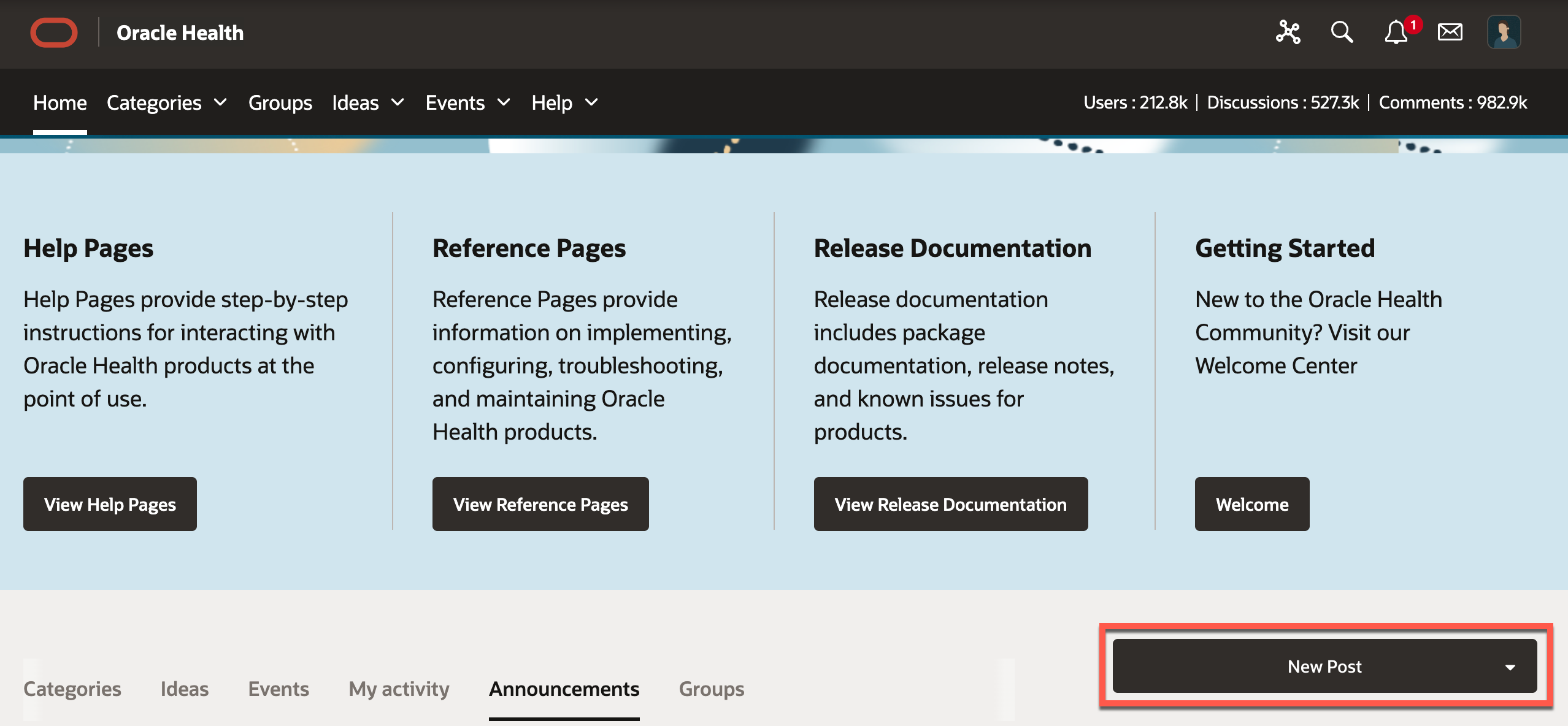
Select New Discussion from the drop-down list or simply click the New Post button:
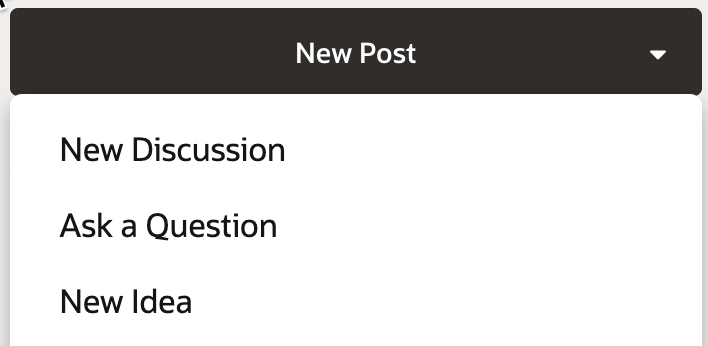
You will be required to select a category to post your discussion in:
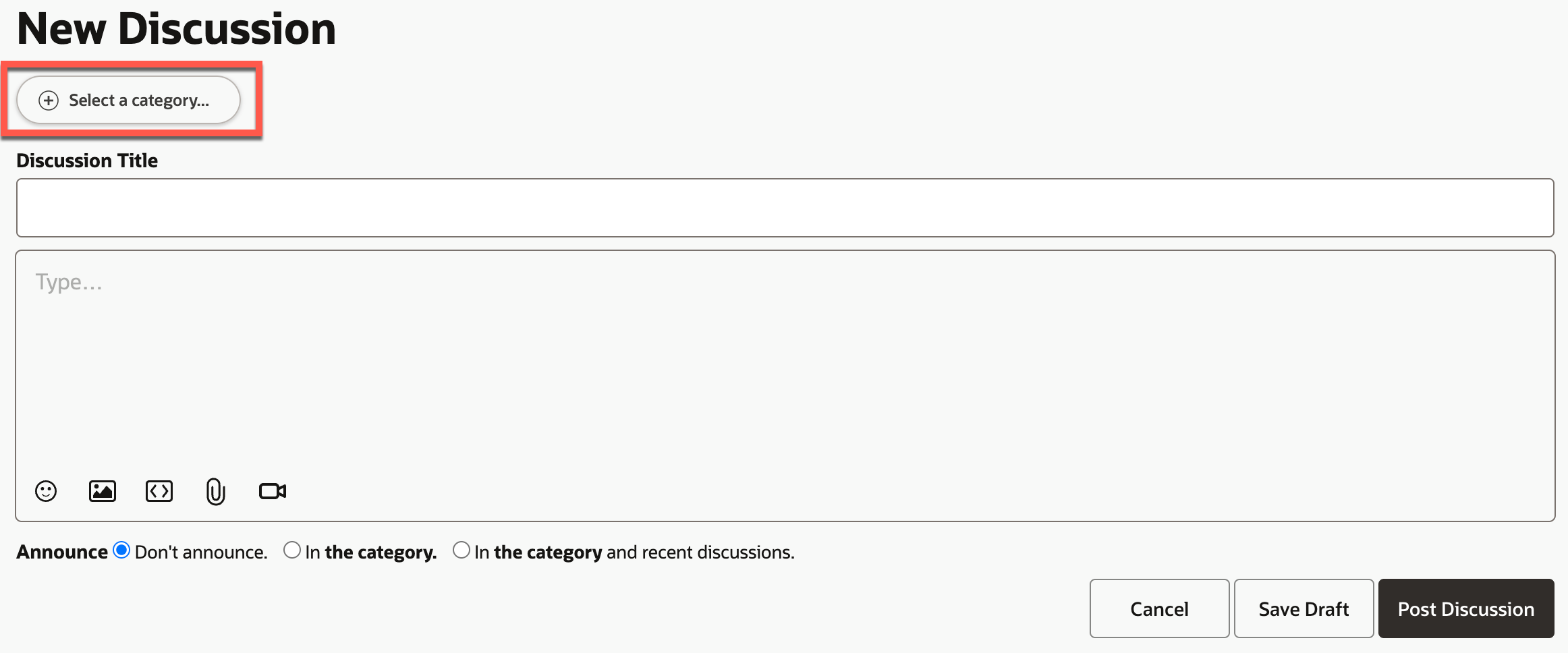
Post a Discussion from a Group or Category
Post a new discussion from a Group or Category discussion page, by selecting New Discussion:
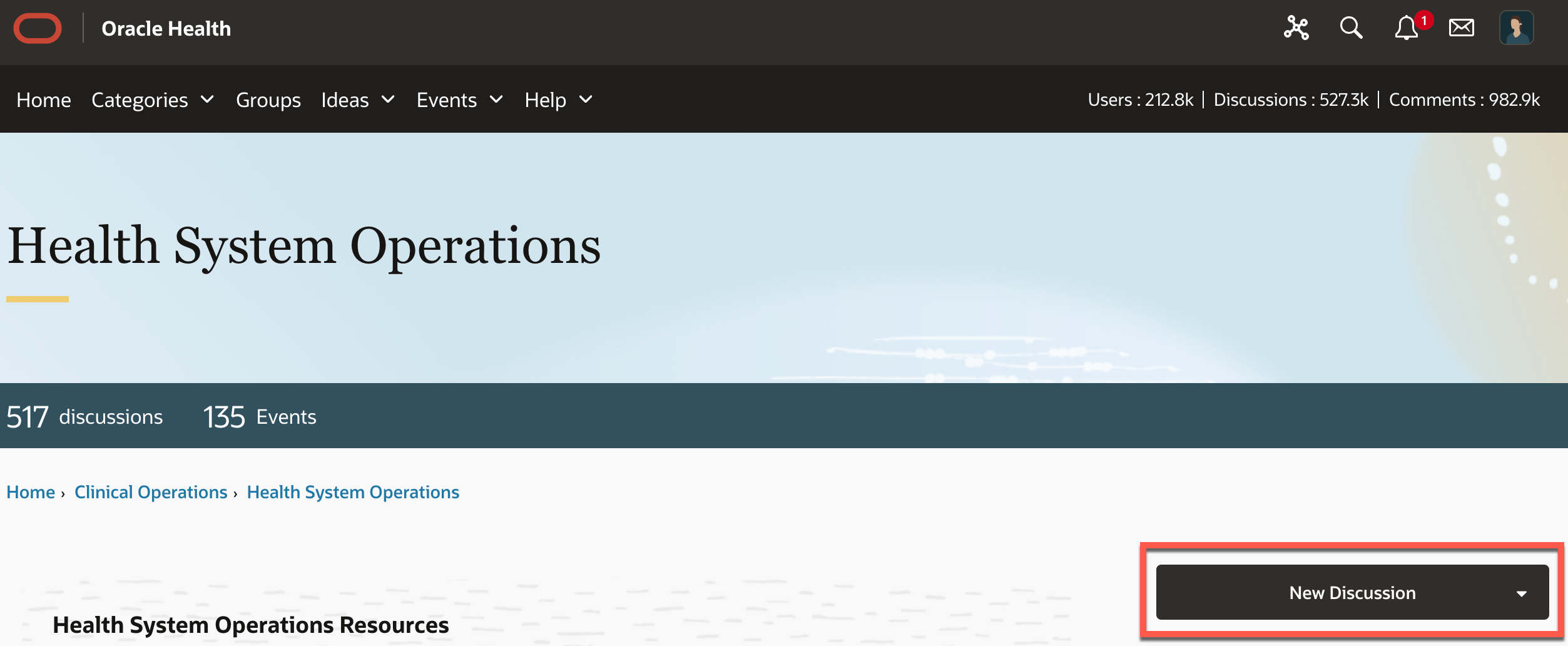
Select New Discussion from the drop-down list or simply click the New Discussion button:
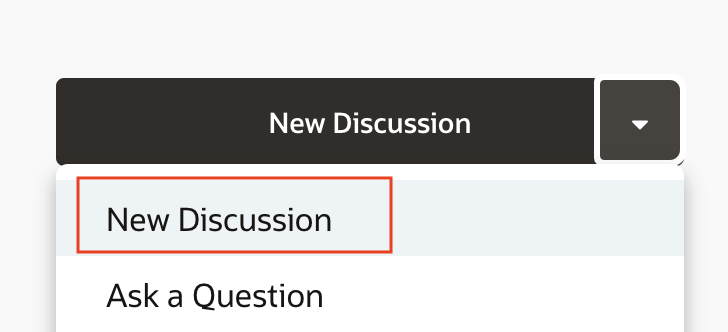
Discussion Editor
A new discussion template is displayed where you can fill in your post details.
- Create a clear and easy to understand title.
- Add your content in the message box.
- Tags are an important part of any post, as they help users find information.
- Be sure to give enough information that a reader understands what you are saying or asking.
- You can include emojis, images, videos, links, and attachments.
To add a video, click on the camera button and a pop-up window will appear. Browse your system for the video file to upload and fill in the fields as desired including; video title, video description, and any closed captions you want to accompany the video.
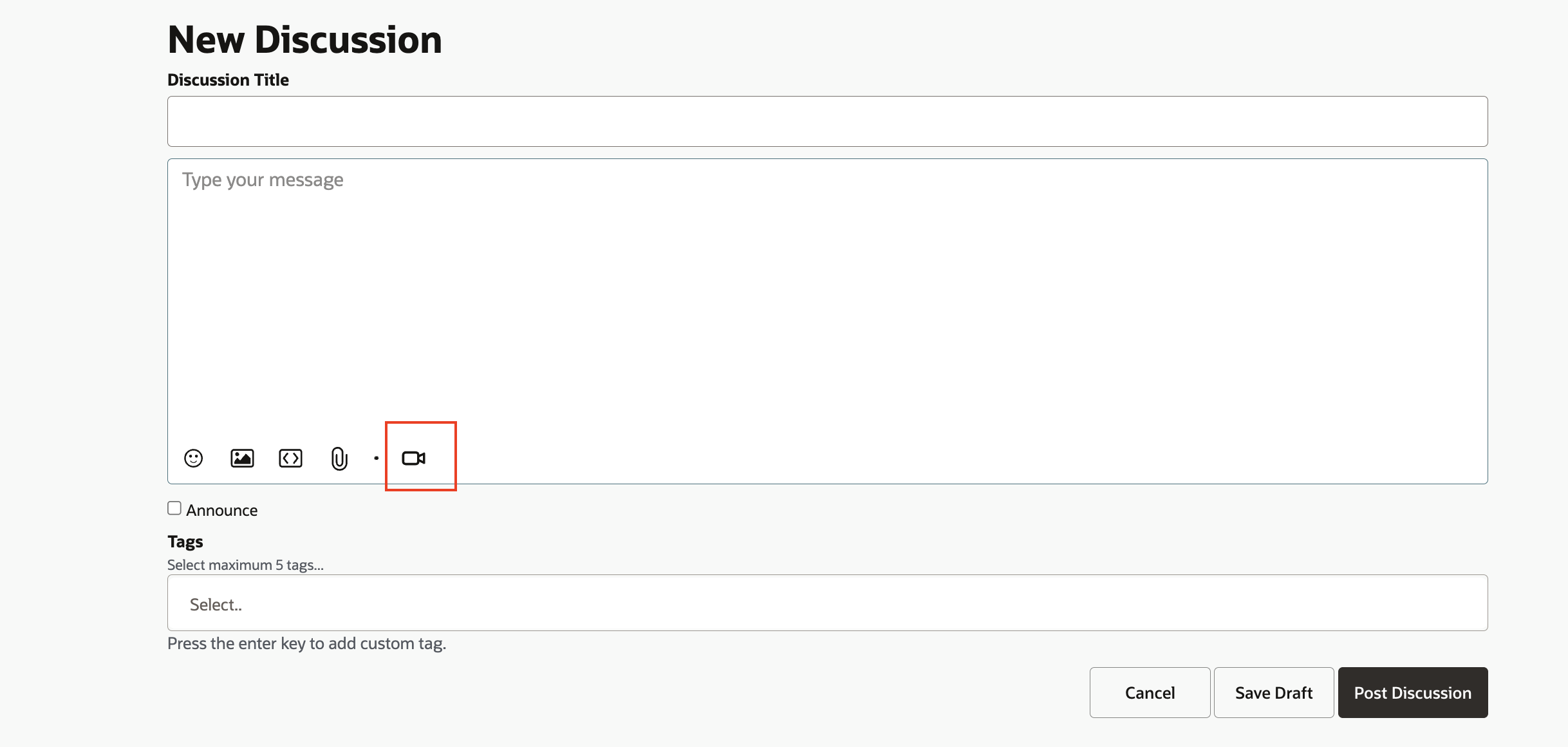
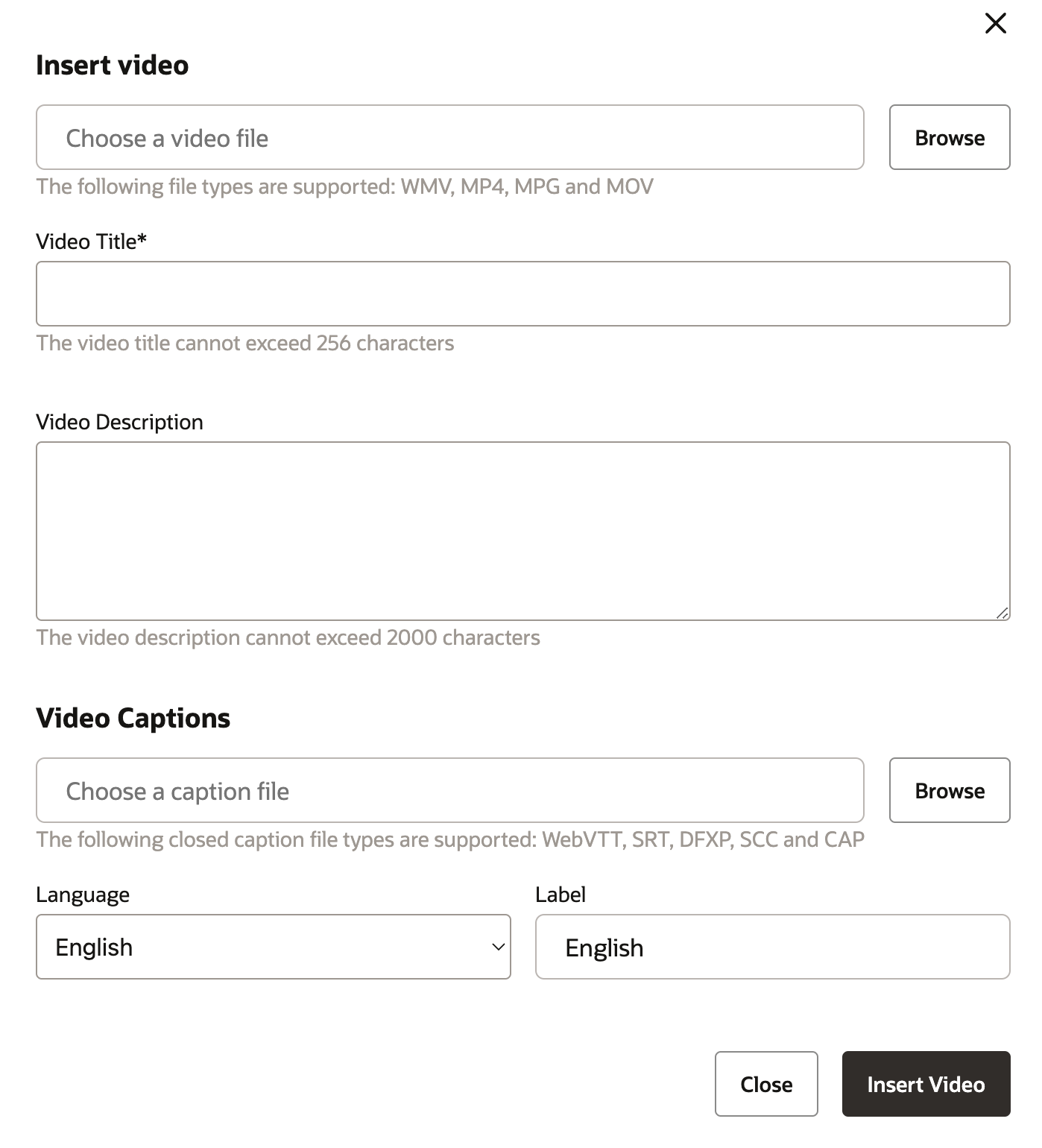
To add a link, highlight the text you want to make a link. From the displayed editor options, select the link button. Enter your web address and press Enter.
When you are ready to publish, select Post Discussion.
Note: On our previous platform, you had the option to add a co-editor or contributor to an individual discussion post. That option is not available on this platform.
To add a table, copy/paste from any document. Adding a table is not core functionality in the editor, however editing tools are available on the table after you copy/paste from a separate document.
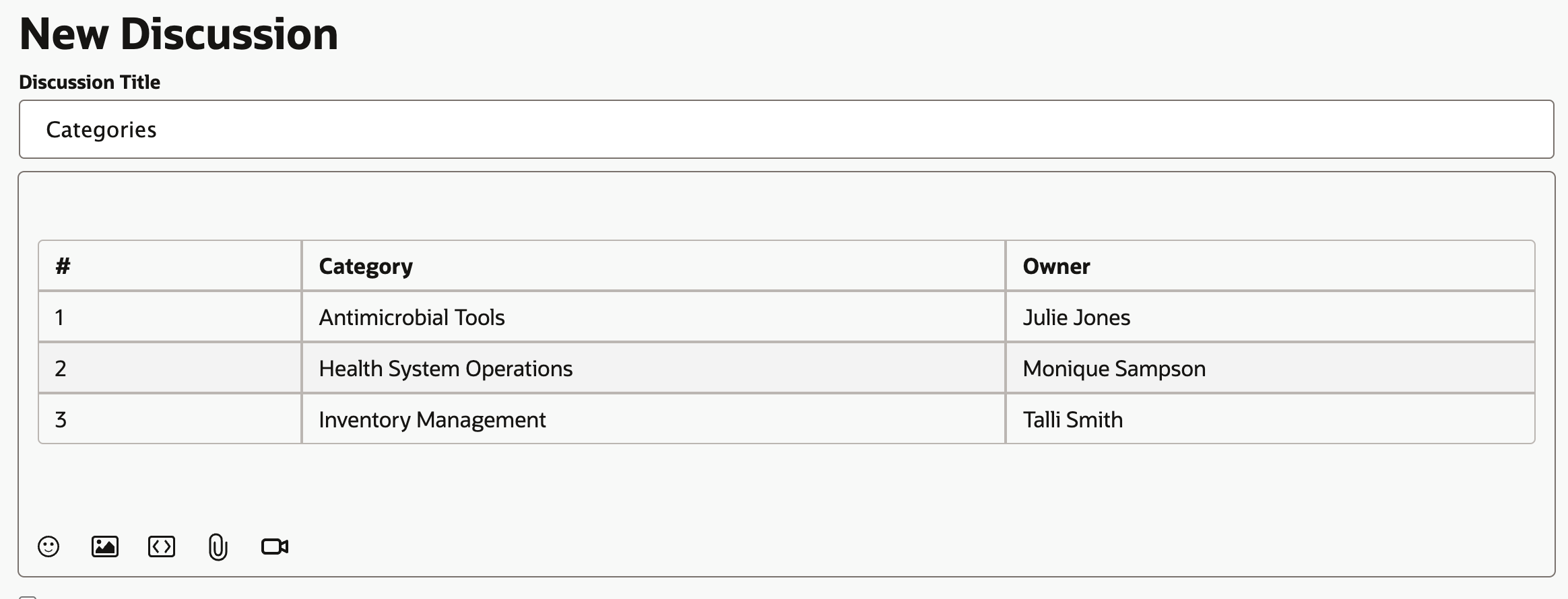
Editing a Discussion
Once a discussion has been posted, you may find that you need to go back in and make a quick update.
On the discussion you want to update, select the ellipsis button (...) and select Edit from the menu.
You can now make any edits you need to in the editor. Select Save to republish.
Note: Users do not receive a notification when you edit a post.