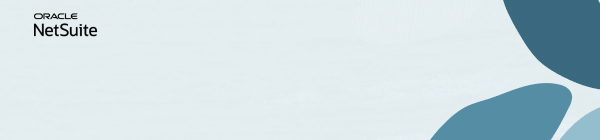Discussions
Join us for complimentary one-day events around the world and step into a future fueled by AI and limitless potential. Explore new breakthroughs, sharpen your skills, and connect with experts who are shaping what’s next. Experience bold keynotes, interactive learning, and connections that span the global NetSuite community. Discover what's next at SuiteConnect Tour 2026.
We’re excited to announce that the 2025 Community Recap is now available! This special recap highlights the amazing contributions and achievements of our members over the year and celebrates the collective success of our community.
Check your personalized recap to see the impact you made in 2025 and how your efforts helped shape our community’s growth and success.
View Your 2025 Community Recap
Thank you to everyone for your passion, collaboration, and support. Here’s to building an even stronger community together in the year ahead!
NSC | Monthly Revenue Saved Search that Matches the Income Statement Report
Customers want to replicate the Income Statement by creating a saved search. This is helpful in verifying the amounts between the report and the search and ensure that they’re aligned with each other.
Here's how you can do this:
1. Create a Saved Search
2. Navigate to Lists > Search > Saved Searches > New
3. Select Transaction
4. Enter a Search Title
5. On the Criteria subtab, add Period:
- Select desired Period for the search
6. Under the Results subtab, add Formula (Currency):
Formula = (CASE WHEN {postingperiod} = 'Jan 2021' AND {accounttype} IN ('Income', 'Other Income') AND {posting} = 'T' THEN {amount} ELSE 0 END)
- Note: Change 'Jan 2021' to your preferred period in Step #5
Clarisa De Torres | Ask a Guru
- Earn Community badges now! Refer a Member | Answer Accepter |
The Support Community is your launchpad for learning, sharing, and earning exclusive rewards. Every contribution you make helps others and brings you closer to our official Oracle merchandise.
Learn more and join in the fun: