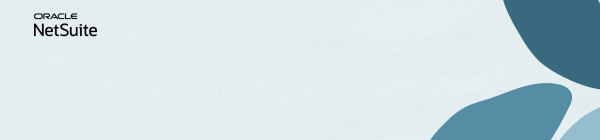Discussions
Stay up-to-date with the latest news from NetSuite. You’ll be in the know about how to connect with peers and take your business to new heights at our virtual, in-person, on demand events, and much more.
Now is the time to ask your NetSuite-savvy friends and colleagues to join the NetSuite Support Community! Refer now! Click here to watch and learn more!
Update your Profile with your Support type to get your Support Type badge.
Uncover the power of data with the Analytics Hub —your ultimate guide to mastering NetSuite Saved Searches and Reports. Simplify the complex and unlock your organization's true potential. Dive into the Analytics Hub now and soar to new heights!
Nominate Your Peers for NetSuite Support Community's Choice of the Quarter! Submit your nomination today.
Intelligent Payment Automation version 1.0.3 is now available in the SuiteApp Marketplace. The SuiteApp, powered by BILL, lets you automate payments, manage vendor details, and bank account information within NetSuite. Learn more
No Limits. Just possibilities.
Join us for complimentary one-day events around the world and step into a future fueled by AI and limitless potential. Explore new breakthroughs, sharpen your skills, and connect with experts who are shaping what’s next. Experience bold keynotes, interactive learning, and connections that span the global NetSuite community. Discover what's next at SuiteConnect Tour 2026.
Join us for complimentary one-day events around the world and step into a future fueled by AI and limitless potential. Explore new breakthroughs, sharpen your skills, and connect with experts who are shaping what’s next. Experience bold keynotes, interactive learning, and connections that span the global NetSuite community. Discover what's next at SuiteConnect Tour 2026.
Celebrate Your 2025 Community Recap & Achievements!
We’re excited to announce that the 2025 Community Recap is now available! This special recap highlights the amazing contributions and achievements of our members over the year and celebrates the collective success of our community.
Check your personalized recap to see the impact you made in 2025 and how your efforts helped shape our community’s growth and success.
View Your 2025 Community Recap
Thank you to everyone for your passion, collaboration, and support. Here’s to building an even stronger community together in the year ahead!
We’re excited to announce that the 2025 Community Recap is now available! This special recap highlights the amazing contributions and achievements of our members over the year and celebrates the collective success of our community.
Check your personalized recap to see the impact you made in 2025 and how your efforts helped shape our community’s growth and success.
View Your 2025 Community Recap
Thank you to everyone for your passion, collaboration, and support. Here’s to building an even stronger community together in the year ahead!
NSC | Add New Item Location Configuration records to Item records via CSV Import
Here are the steps how to add new Item Location Configuration records to Item records via CSV Import:
First, create a CSV file with at least the following:
- Notes:
- You can also add External ID
- You can use either the Name or Internal ID of the Item/Location
Then, perform CSV Import with the following details:
Step 1: Scan & Upload CSV File
- Import Type = Supply Chain
- Record Type = Item Location Configuration
- CSV File: Select the file
- Click Next
Step 2: Import Options
- Data Handling = Add
- Click Next
Step 3: File Mapping (skip if you only have 1 file)
Step 4: Field Mapping
Step 5: Save mapping & Start Import
Learn how to Refer A Member | Earn the Answer Accepter Badge | Be the Content Creator of the Quarter | Vote for the content you want to see!
Tagged:
0