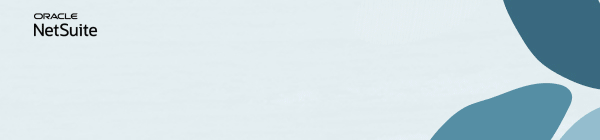Discussions
Join us for complimentary one-day events around the world and step into a future fueled by AI and limitless potential. Explore new breakthroughs, sharpen your skills, and connect with experts who are shaping what’s next. Experience bold keynotes, interactive learning, and connections that span the global NetSuite community. Discover what's next at SuiteConnect Tour 2026.
We’re excited to announce that the 2025 Community Recap is now available! This special recap highlights the amazing contributions and achievements of our members over the year and celebrates the collective success of our community.
Check your personalized recap to see the impact you made in 2025 and how your efforts helped shape our community’s growth and success.
View Your 2025 Community Recap
Thank you to everyone for your passion, collaboration, and support. Here’s to building an even stronger community together in the year ahead!
New To NetSuite | Understanding Banking Import History portlet
Reconciliation is a critical aspect of financial management in any business. With the goal of reducing paperwork, NetSuite offers a streamlined process to match transactions through automatic or manual import, ensuring bank transactions align with their corresponding book entries.
NetSuite provides users with a powerful tool to monitor the progress of their bank imports, whether manual or automatic. Here's a step-by-step guide to accessing this feature:
- Navigate to the Home menu and select Personalize.
- Choose the List option.
- In the List portlet, click on Setup.
- Search for Bank Statement Import and click Save.
Once set up, the Banking Import History portlet will display the following information:
Ayitah Tallada | General Accounting and Asset Management
Did you know your engagement in our programs can lead to awesome surprises? That's right!
By participating and showcasing your skills, you'll get a chance to win exclusive rewards. Are you ready to unlock your potential and claim these amazing perks?
Learn more and join in the fun: